Time tracking configuration
Seamless time measurement
Configuring time tracking on your Kanban Tool board comes down to ensuring that columns have an appropriate Lane Type set.
Go to Settings → Board Editor and adjust the Lane Types for each work stage.
The following lane types control your timer’s actions:
- Queue / Waiting – Idle columns where the timer will pause
- In Progress – Working columns where the timer will start
- Done – Moving a task here stops the timer and removes it from the My Work list
For your time tracking to be seamless, make sure to set the lane types for your Doing and Done columns. Once done, time tracking will run automatically—just move cards through the process, and the timer will start and stop on its own.
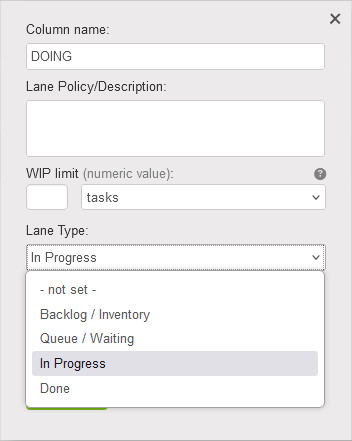
Manual time measurement
Of course, if you prefer to initiate timers manually, you can! Right-click a task and select Start/stop timer.
Time measurement of viewed tasks
Running a more demanding/unique workflow? You can also set up the time tracking feature so that timers only start when you’re viewing an open task. Learn more here.