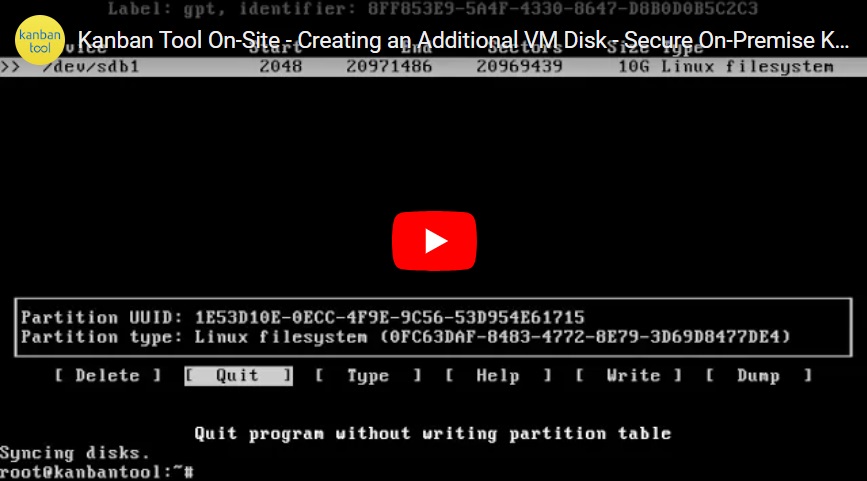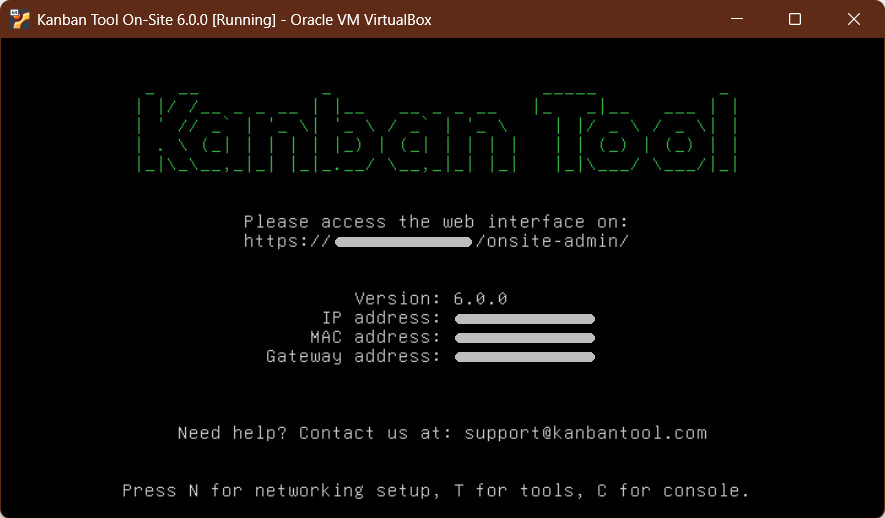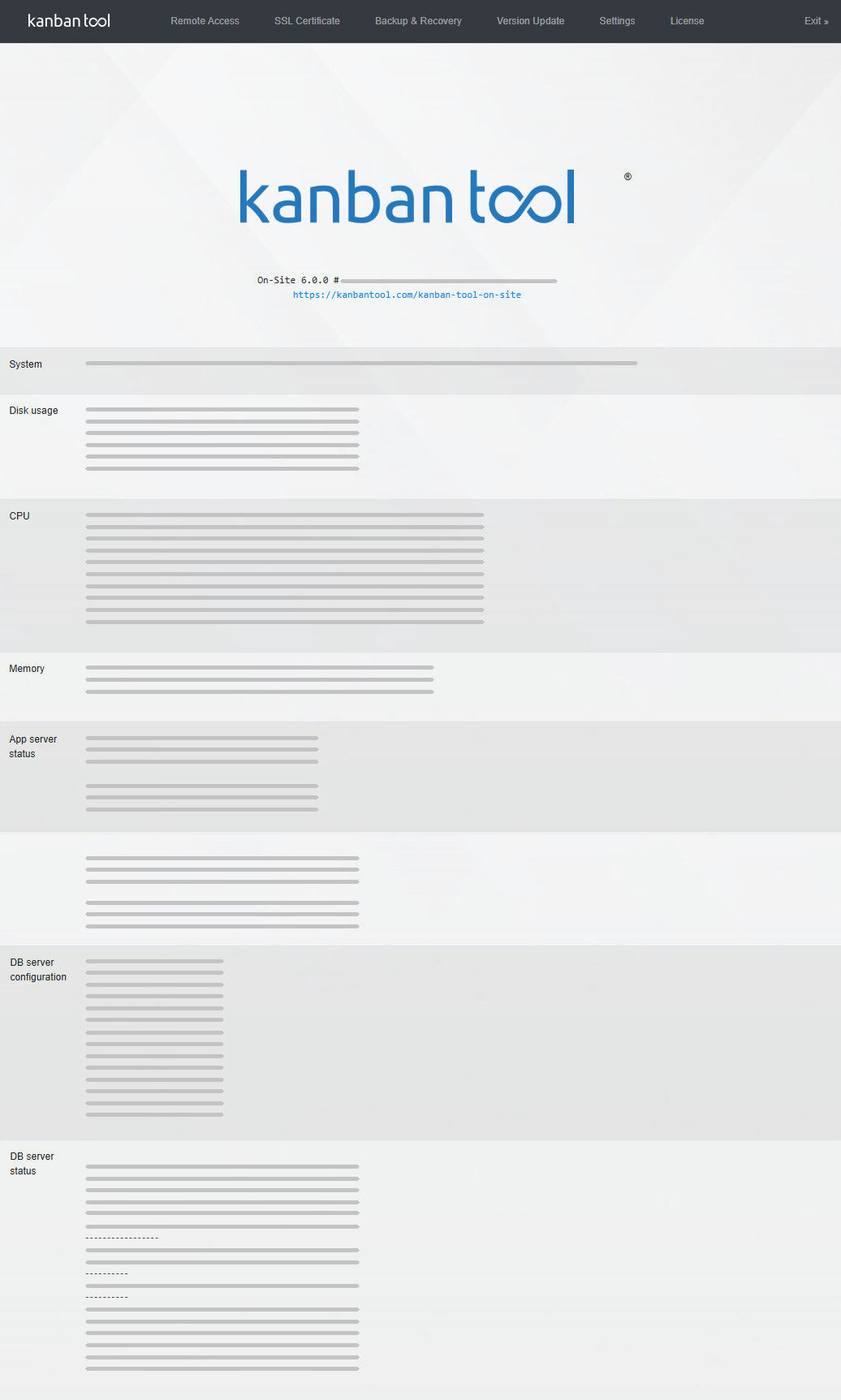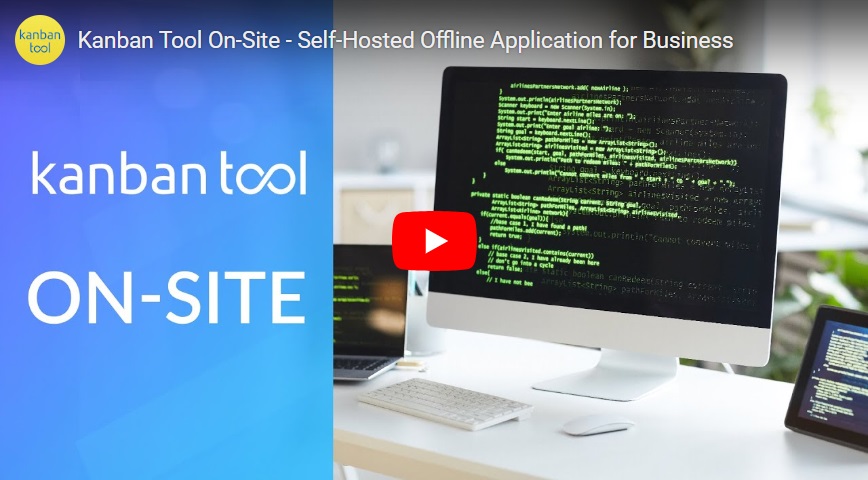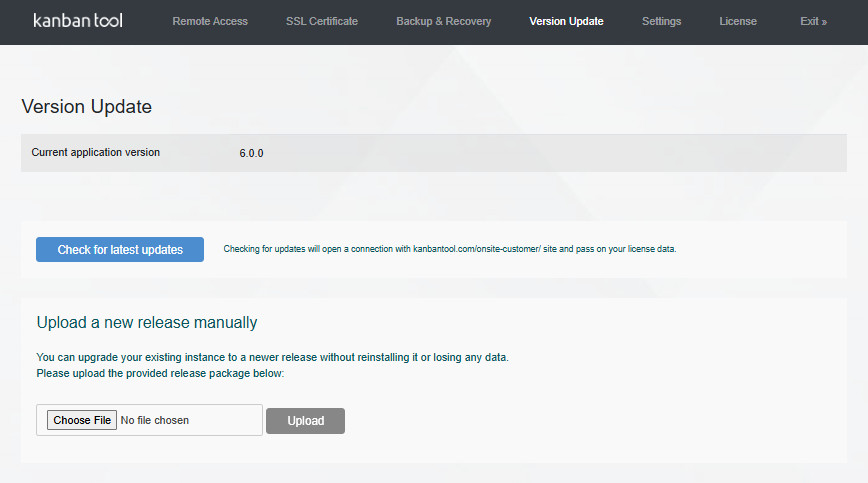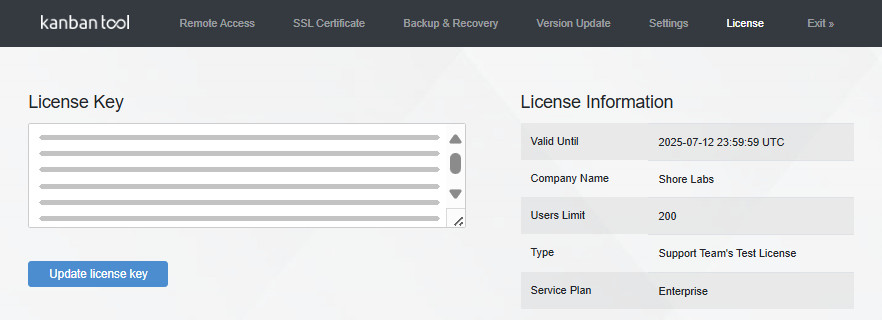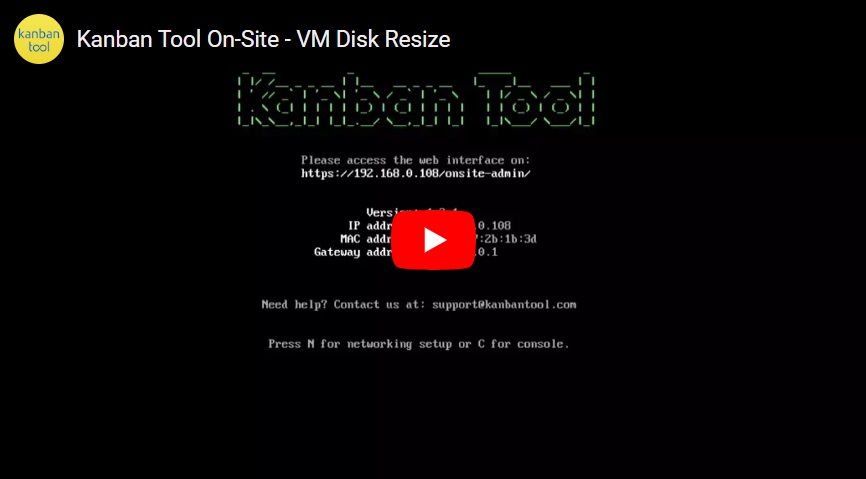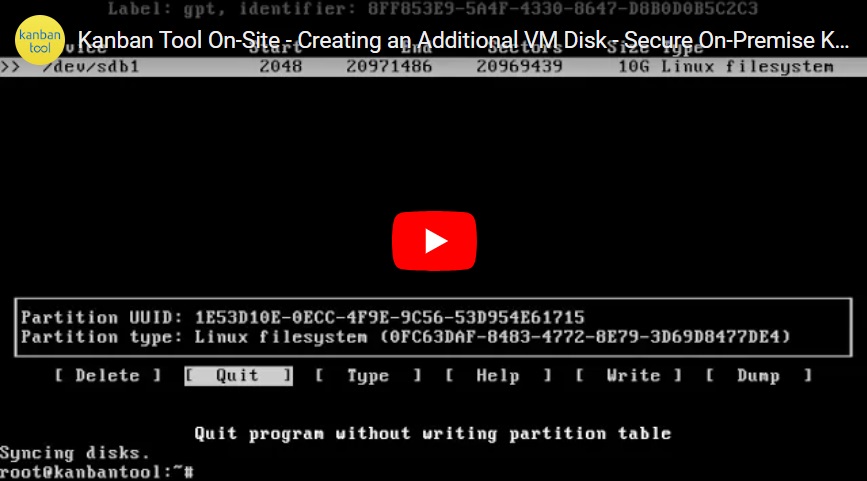Kanban Tool On-Site
The Kanban Tool On-Site software is an excellent choice if local data storage is a top priority or a legal requirement for your company. Fully autonomous and requiring no internet connection, our self-hosted product variant allows you to manage data backups according to your organization’s internal policies.
For more details, visit the Kanban Tool On-Site page.
Kanban Tool On-Site is one of the most user-friendly, flexible, and feature-rich enterprise self-hosted Kanban solutions available. It lets you host Kanban Tool on your company server, handing over complete control of your data.
Trusted by banks, government agencies, major corporations, and businesses worldwide, Kanban Tool On-Site is the perfect choice for organizations prioritizing secure in-house data management. It operates fully offline and allows you to handle backups according to your internal policies.
To explore its features, visit the Kanban Tool On-Site website or download the product datasheet. Have questions? Contact us—we’re happy to help!
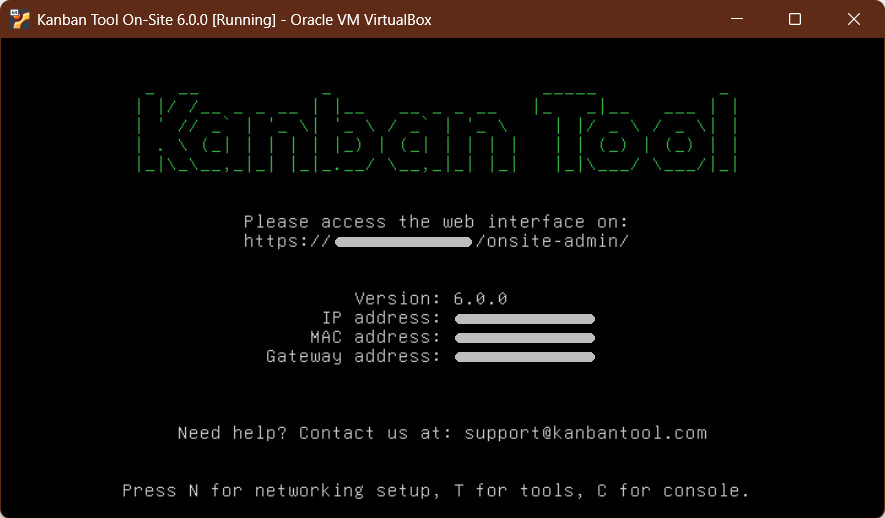
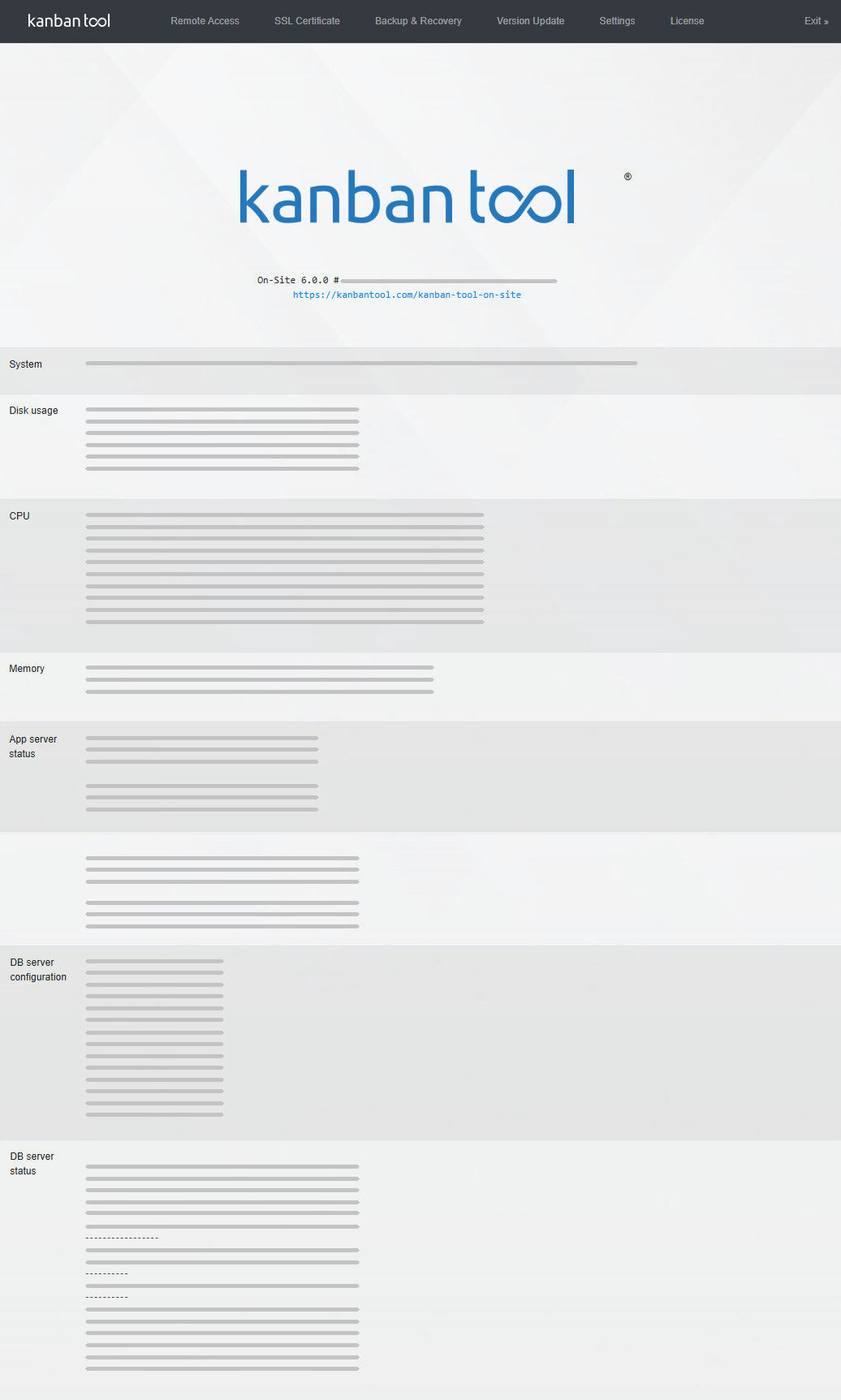
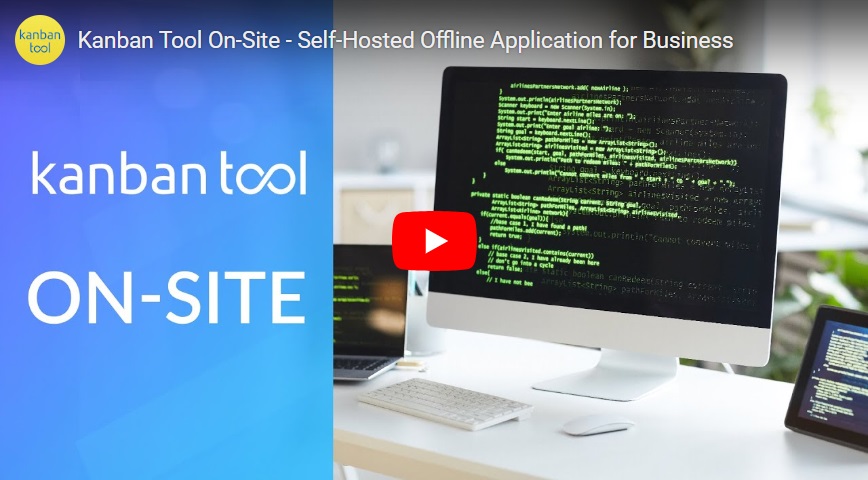
For current Kanban Tool On-Site pricing just contact Sales.
The self-hosted Kanban Tool software is available for companies in 10-user annual license packs.
Updates for self-hosted Kanban Tool On-Site instances, delivering bug fixes, security improvements, and new features, need to be initiated by your application administrator.
Software version 4.7.1 or newer:
- Head to: yourOn-SiteIP/onsite-admin/upgrades and follow the on-screen prompts to start an automatic upgrade.
Software version 4.7.0 or earlier:
- Log in to the Kanban Tool On-Site Customer Portal.
If you handled the installation, you should already have access. If unsure who your company’s admin is, contact us with your company name and we’ll help you out.
- Download the latest upgrade file — .deb — from the Downloads section.
- Go to yourOn-SiteIP/onsite-admin/upgrades and upload the .deb file as a new release.
The system will automatically restart the virtual machine to complete the process.
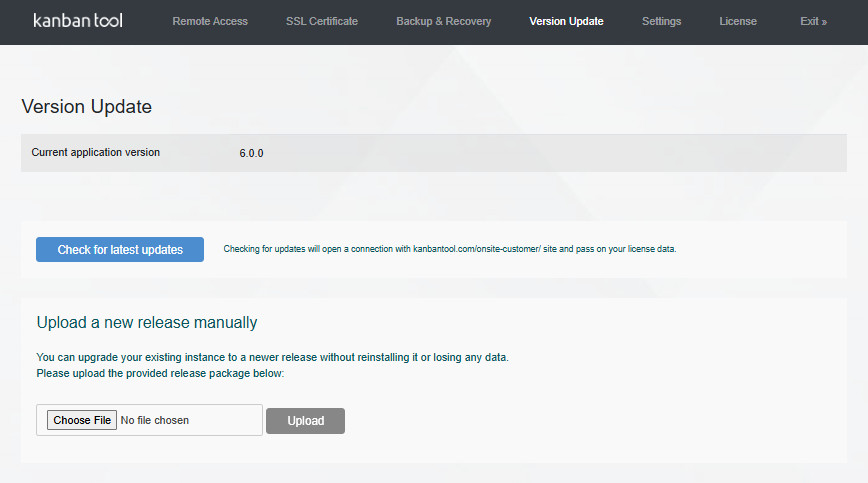
- Log in to the Kanban Tool On-Site Customer Portal.
If you handled the installation, you should already have access. If unsure who your company’s admin is, contact us with your company name and we’ll help you out.
- Copy the key displayed in the License Key section.
- Go to: yourOn-SiteIP/onsite-admin/license
Paste the new key into the field provided, click Save and you’re all set!
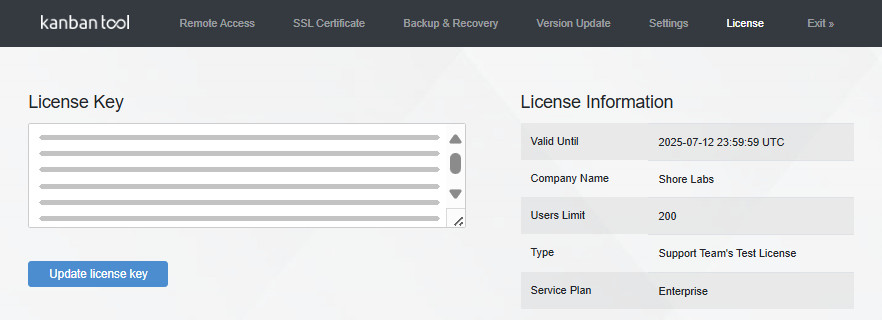
Kanban Tool On-Site is available for companies as a ready-to-run virtual machine image in an OVA format.
Minimal system requirements:
- A modern 64-bit machine capable of running virtualization software (VirtualBox, VMware Workstation Pro).
- At least 4 GB of RAM.
- At least 10 GB of free disk space.
That’s all you need to get started!
Kanban Tool On-Site is an on-premise variant of the Kanban Tool service, which your company can run and manage within your own secure environment. At its core, it offers the same seamless experience and powerful features as the online kanbantool.com service, while giving you full control over the system.
The key difference is where your data is stored.
With the online service, your data resides on our secure servers. With the On-Site software, everything is hosted on your company’s server — no Internet connection is required, and you don’t need to worry about transmitting sensitive data to the cloud. You install it as a virtual machine and manage updates and backups according to your internal policies.
As it’s designed to run in a fully web-isolated environment, Kanban Tool On-Site does not include Internet-based features, such as integrations with Zapier or file hosting services like Google Drive, Dropbox, Box, or OneDrive.
Kanban Tool On-Site can be used via the Kanban Tool mobile apps, making it easy for your team to update boards and workflows on the go:
To sign in to the mobile app, team members need to enter the URL or IP address of your On-Site installation as the account name — for example:
https://111.222.3.444
If you’re using Single Sign-On and some members don’t have a password set, they can log in using their API token instead. In that case, they should:
- Leave the username field empty
- Enter the API token in the password field
Note, that if your Kanban Tool On-Site uses a self-signed SSL certificate, team members will be prompted with a warning message upon first mobile app login. They’ll need to accept it twice, after which they will be logged in normally.
Over time, as you use Kanban Tool On-Site, your available disk space may start to fill up. To resolve this, you can increase the disk space by following the steps outlined in this video guide:
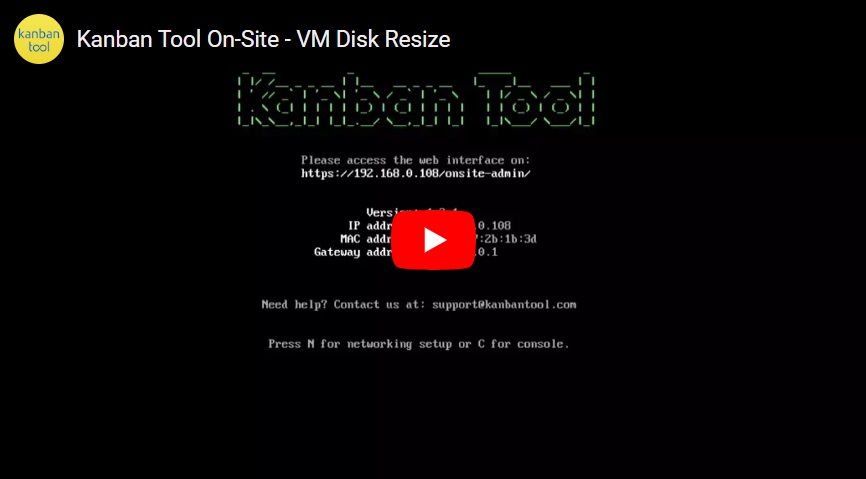
Alternatively, you can attach a second, additional disk to the application. For step-by-step instructions, please refer to this guide: