How do I edit my time spent?
Forgot to stop the timer? Need to log time for work you did while offline? No worries—there are two easy ways to update your time records.
1. Edit time in My Work
The My Work widget lists all your recent timers. Here’s how to edit them:
- Click on the recorded time total to unfold a list of summary time entries.
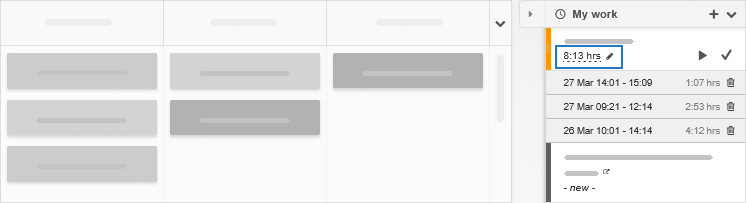
- Click any entry to edit it—a date picker will pop up, letting you adjust the date and start/end times.
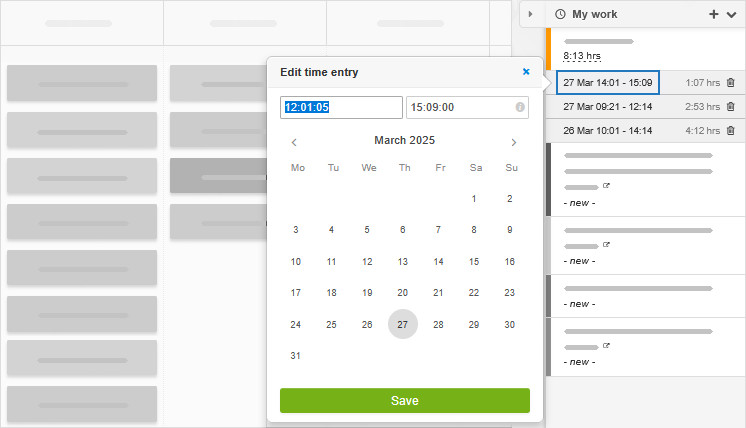
- Need to remove an entry? Just click the bin icon.
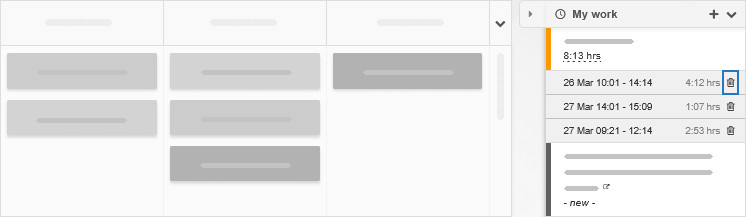
2. Edit time in the time report
For a broader view of all time entries, head to the Detailed view of the time report:
- Account owners can edit or delete any time entry.
- Regular users can edit or remove only their own entries.
![]()
3. Create a new time record
If a task hasn’t been timed by you yet, it won’t appear in My Work nor in the time report.
To add a time entry:
- Right-click the task and select Add to My Work.
- Press the play icon in My Work to start the timer.
- Edit the entry as needed, using the steps from point 1 above.