Time In Stage: Display the time spent in each column
If you’re looking to track the time a task spends in each process stage to get valuable insights into the regularity and flow of your process, the Time In Stage power-up is for you!
Feel free to enable it in board settings.
The open task view will now include a colorful horizontal Time In Stage bar as a concise overview of how much time the card has sat in each of your board’s columns.
Note, that the bar colors are aligned with respect to the applied lane type, rather than to specific columns. On the board’s Settings → Board Editor page you can set your columns to use a Backlog, Waiting, In Progress or Done lane type.
To view the time the task has spent in each column, just hover over the bar—a detailed list of times will show.
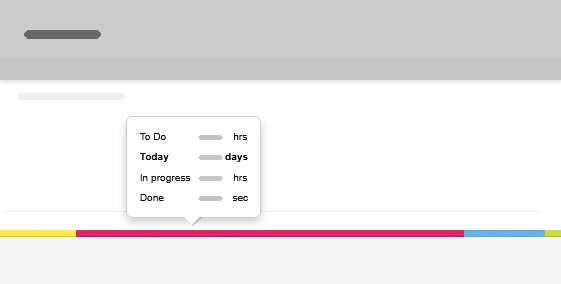
Want more details about task and team member working times?
Check out Kanban Tool’s seamless time tracking & reporting.