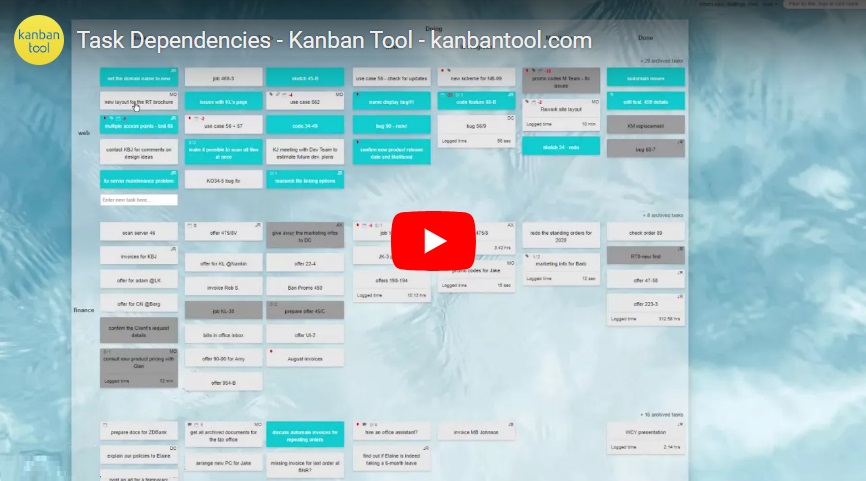Task Dependencies: Connect items into hierarchies
Task Dependencies make it easy to connect related work items, helping you break down big projects into manageable steps. With a visual and functional link between tasks, you’ll always know where things stand and what needs to happen next.
This feature isn’t just great for organizing large tasks—it also highlights parent-child relationships between cards and makes it simple to delegate work across your team or even different boards.
Getting started
To use Task Dependencies, enable the add-on in board Settings → Power-Ups. Once activated, you’ll see an + Add dependencies link in an open task’s header.
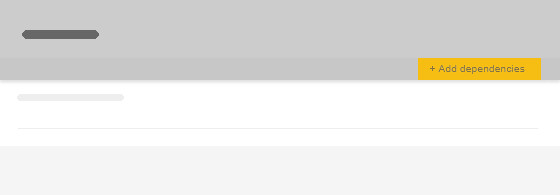
With this, you can:
- Create a brand-new dependent task
- Link an existing task as a dependency
- Clone a task, making the new copy dependent on the original
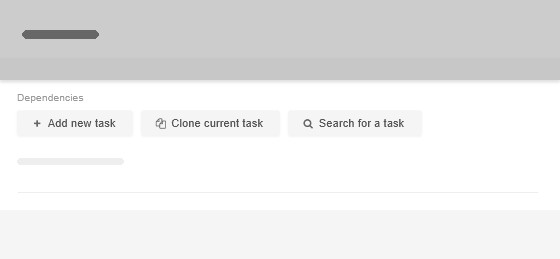
How dependencies work?
From the master task view, you can open dependent tasks directly, seeing them overlaid on the main task. This makes it easy to follow cascading task structures without endlessly scrolling through boards and columns.
Cards can be linked across columns, swimlanes, and boards. The location selectors in connected tasks let you easily choose or adjust where a linked task belongs.
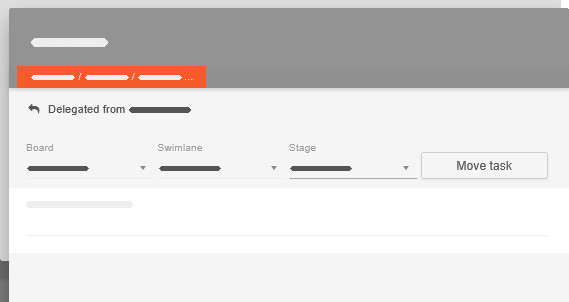
Seamless navigation
Use the left/right arrows to switch between tasks on the same level, and the return arrow to move up a level. This way, navigating through dependencies feels intuitive and effortless.
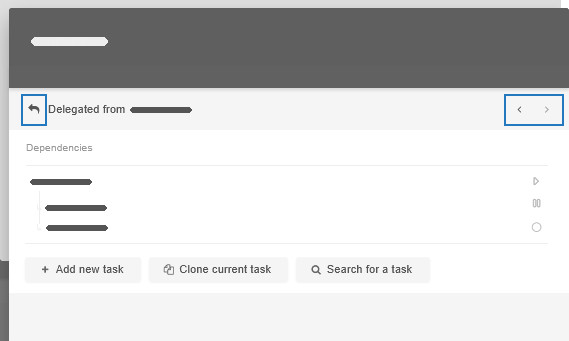
The dependency tree also provides valuable insights at a glance, showing each task’s status—whether it’s in a backlog, in progress, waiting, or done type of column. Team member assignments and tracked time are also visible, so you always have the full picture.
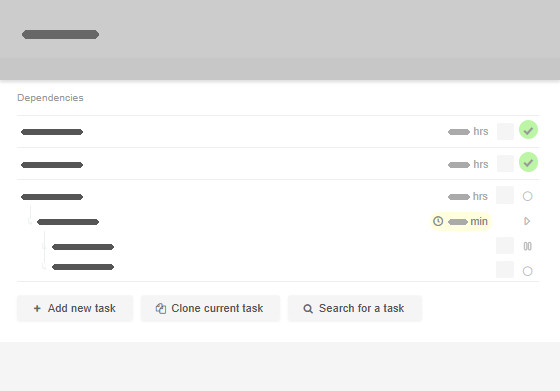
Need to reorder tasks? Just hover over an item in the list and use the vertical double arrow icon to adjust the order as needed. In a similar fashion, while hovering, you can also remove a task from the dependencies tree with the x icon. Doing so cancels the dependency only - it does not delete the task at its current on-board location.
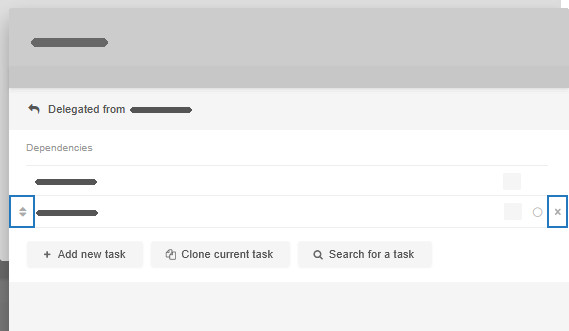
With Task Dependencies, managing complex projects has never been easier!