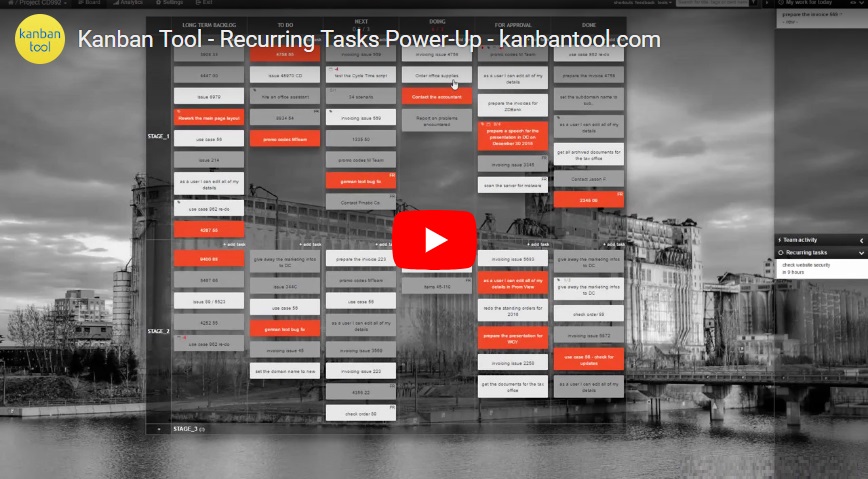Recurring Tasks: Repeat cyclical tasks on a schedule
Want to save time and keep your work on track? Recurring Tasks help you automate the creation of tasks that need to be completed regularly—whether it’s daily, weekly, monthly, or yearly. Instead of manually setting up the same tasks over and over, simply schedule them once, and they’ll appear on your board exactly when you need them.
Getting started
To enable the feature, go to Settings → Power-Ups and turn on Recurring Tasks.
To set up a recurring task, add the task to your board in a standard manner, and fill in all the necessary details.
Then, open the task’s context menu—either by right-clicking a closed task or using the in-card hamburger menu—and select Make recurring.
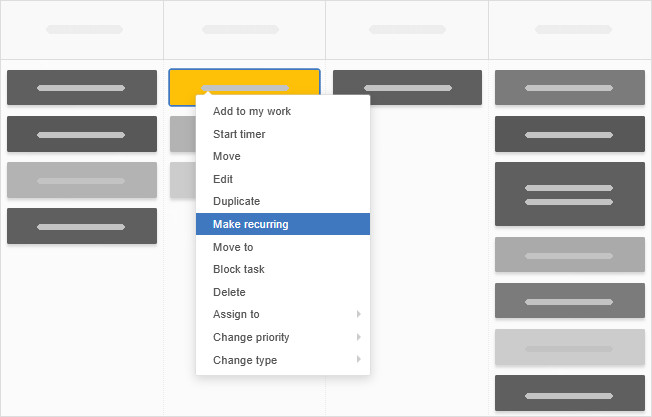
Setting the schedule
In the pop-up menu, choose when the task should reappear on your board. You can opt for a standard cycle—daily, weekly, monthly, or yearly—or create a custom schedule for more flexibility.
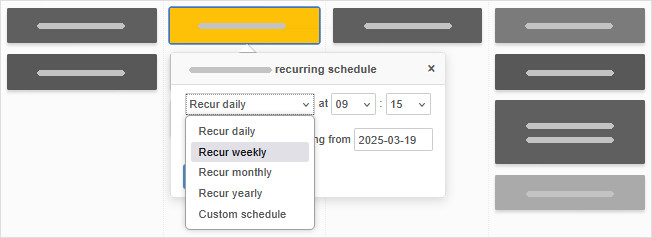
Once set, the recurring task will be whisked away from the board view and listed in the Recurring Tasks portion of the side panel, giving you a clear overview of upcoming work.
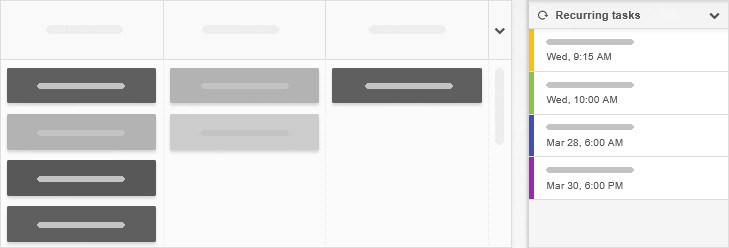
You can also filter the board by Recurring tasks to see where on the board your scheduled tasks will appear.
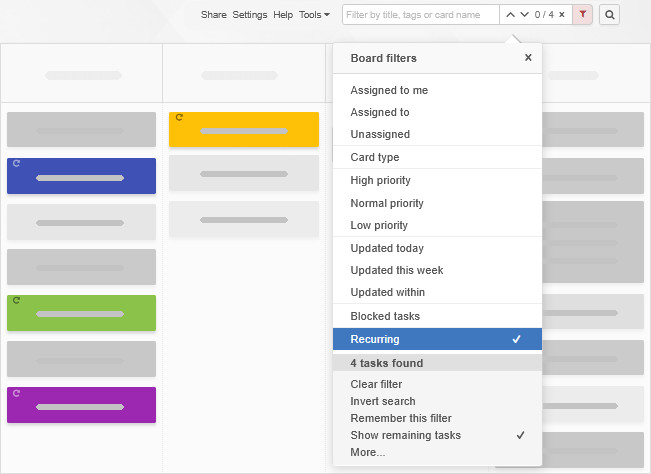
When the time comes, your task will show up in the same column where it was originally created—no extra effort needed!
Changing the schedule
Need to make adjustments? No problem! You can easily update or stop a recurring task at any time. Just click the pencil icon alongside the next recurrence date to edit the schedule, or the x to remove it.
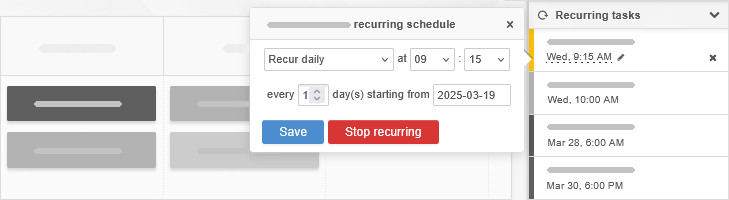
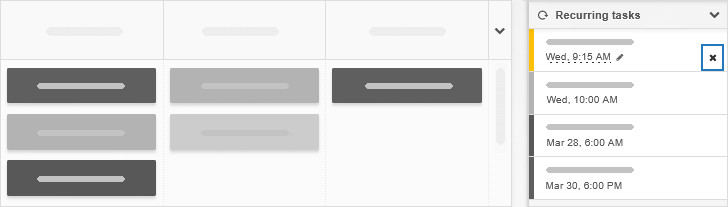
With Recurring Tasks, you can spend less time on setup and more time getting things done. Try it out and keep your workflow running smoothly!
Looking to automate more than your repeat tasks? Try process automation.