Kanban Cast: Send your board onto a big screen
Take team collaboration to the next level by casting your Kanban Tool board to an office TV! With Chromecast, you can display your workflow on a large screen, keeping everyone aligned and focused.
Getting started:
- Plug a Chromecast into your TV’s HDMI port, or use a smart TV with built-in casting support.
- Open Google Chrome on your computer. The browser has casting built-in, making the connection effortless.
Enabling Kanban Cast:
- Open your Kanban Tool board in Google Chrome.
- Go to Settings → Power-Ups and enable the Kanban Cast power-up.
- Once activated, you’ll see a Kanban Cast icon in your board view.
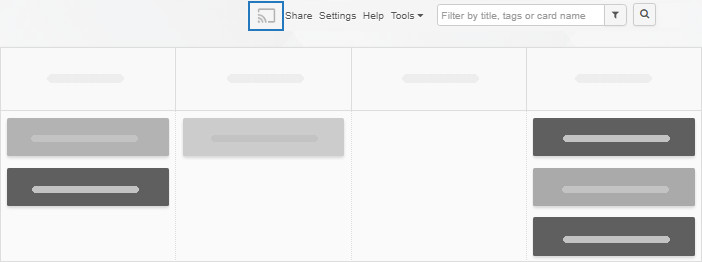
- Click the icon to adjust zoom, size, or contrast—everything you need for a perfect display.
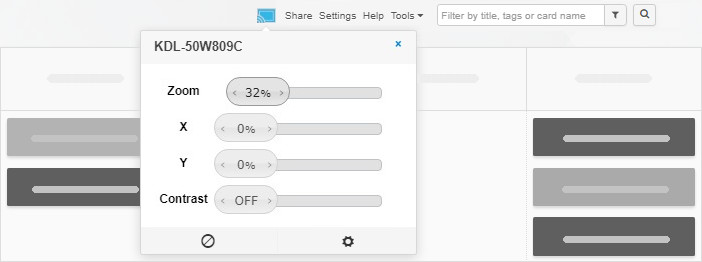
- If you collapse a column in the PC view of the board, you’ll need to toggle Kanban Cast off and back on to refresh the view.
Now you’re ready to display your board in a whole new way—seamless, clear, and built for teamwork monitoring!