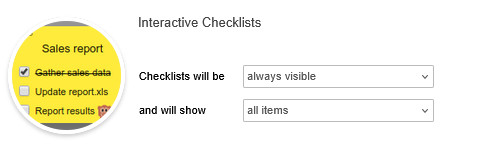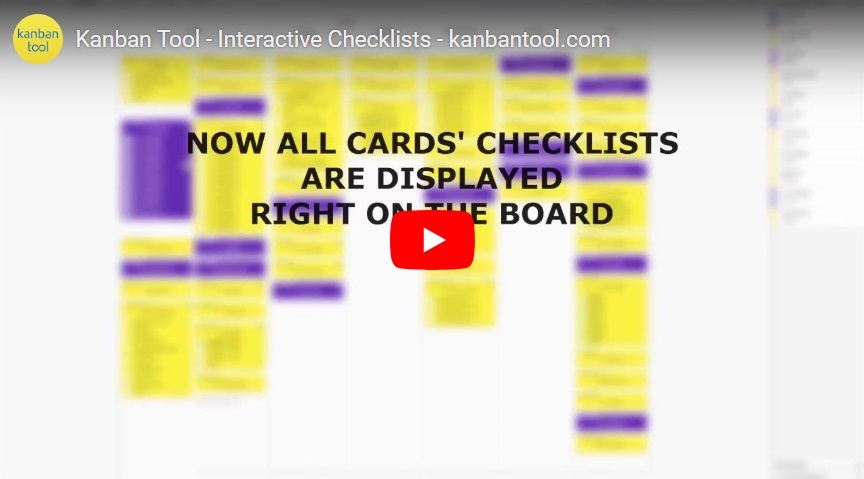Interactive Checklists: Tick off to-do items in closed card view
With this power-up, active checklist users can breeze through their task lists in just a few clicks—no need to open individual task cards!
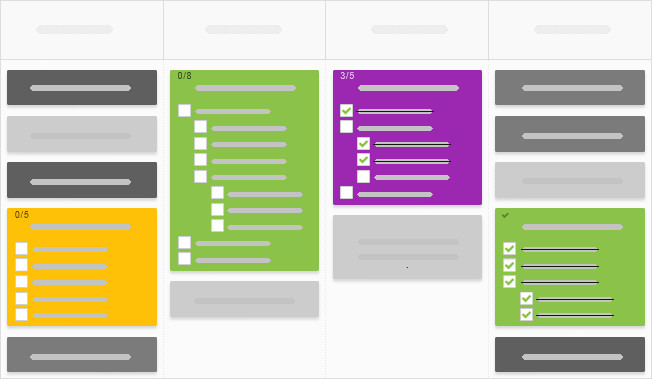
To get started, go to your board’s Settings → Power-Ups page, and enable Interactive Checklist. Customize it to fit your workflow by choosing how your checklists are displayed: expand items in all columns or only in the In Progress column types. You can also decide whether to show every list item, only the incomplete ones, or just the first incomplete task.