What information can appear on a Kanban card front?
Your Kanban cards can display a wealth of details! By updating a card’s specific data fields, you can unlock specific information in the closed task view. Depending on what you’ve added to individual cards, and which fields are enabled in your card template, you may see some or all of the following:
- Task ID – Keep track of your tasks with unique identifiers
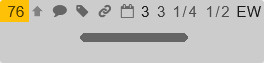
- Priority – Instantly recognize high-priority items
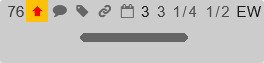
- Comments – Hover to see the comment count at a glance
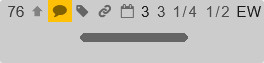
- Tags – Hover to view applied tags for quick categorization
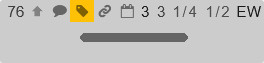
- External link – Preview links with a hover or click to access them directly
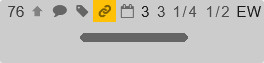
- Due date – Hover to see the full due date
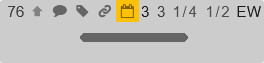
- Due date countdown – Displays the days remaining (for tasks due within 9 days)
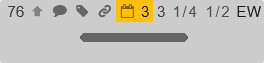
- Difficulty points – Customizable and optional, with values based on your Card Template settings
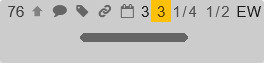
- Checklist progress – Track to-do list completion at a glance
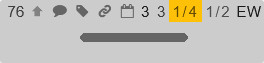
- Dependencies – View the status of dependent tasks completion
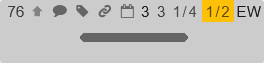
- Assignment – Hover to see the assignee’s full name
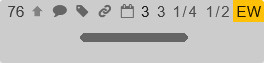
Want your cards to pack even more information? Enable the Card Icons power-up to display extra on-card indicators.
Need further customization? The Task Summary power-up lets you project any card data—custom fields included—onto the card front, so you can tailor your workflow exactly how you need it.
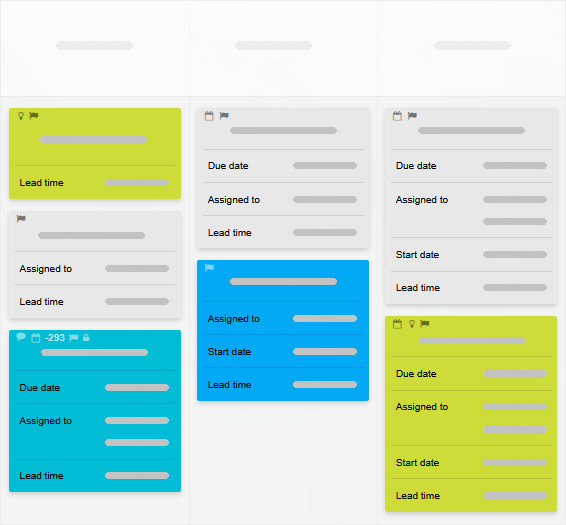
With these options, your Kanban board works the way you do!