Can I create a customizable priority field?
Yes! You can set up a custom priority selector using one of the 15 available custom fields.
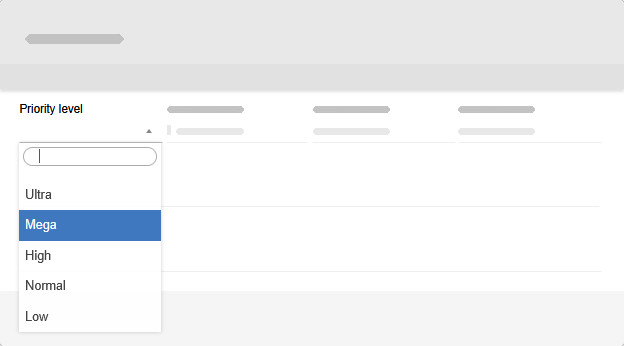
How to customize your priority field:
- Go to Settings → Card Template
- Enable a custom field and rename it (e.g., Priority Level)
- Choose Dropdown with options as the field type
- Enter your preferred priority values, separating them with semicolons
(e.g., Ultra; Mega; High; Normal; Low )
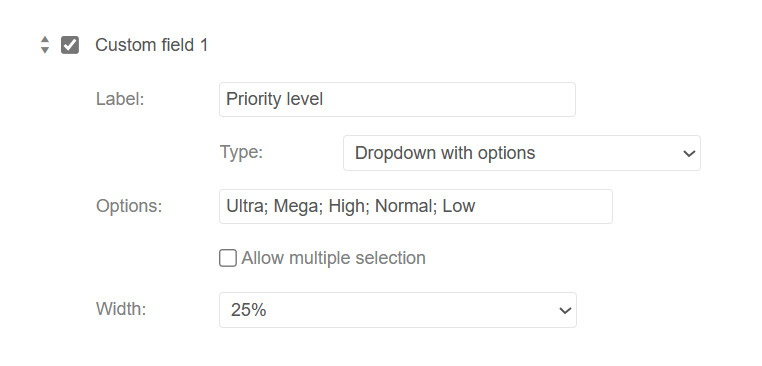
Adding visual priority indicators
While a custom priority field won’t generate the standard priority arrows on card fronts, you can use the Card Icons power-up to assign icons to each priority level.
For example, if you named your custom field Priority level, you may configure Card Icons to visually represent each level, like this:
Important note: Avoid naming your custom field simply Priority, as this will interfere with the custom icons setup.
And here’s how your custom priority icons will look on the cards: