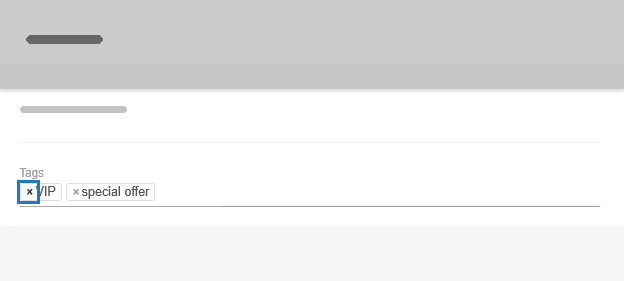How to use tags?
Want to organize your tasks better? Tags make it easy!
Enabling tags
First, ensure tags are enabled on your Card Template in board Settings.
Adding tags
When you open a card, you’ll see a Tags field. Just type in a tag, hit Enter, and exit the card—your changes will be saved automatically.
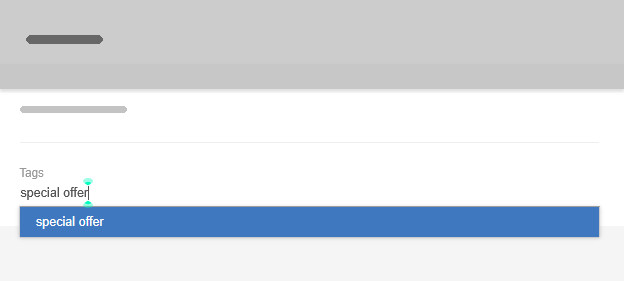
If a tag has already been used on at least one card in the board, it will appear in other cards’ Tags dropdown, so you only need to type out brand new tags.
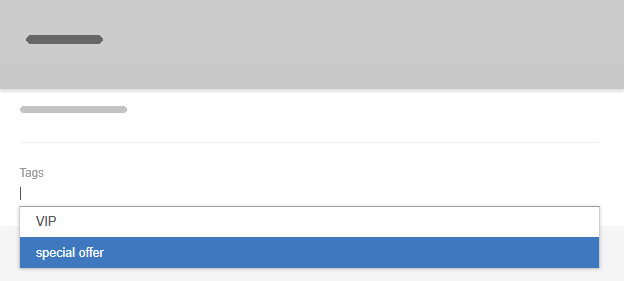
Filtering with tags
Tags help you quickly find tasks using board filtering. You can type the tag name directly, or use
tags:’your tag’
for more precise results. For full details on filters and search syntax, check out this guide.
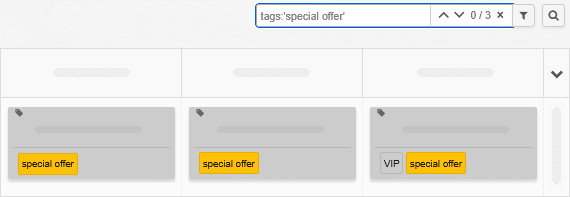
Removing tags
Need to remove a tag? Just click the small x next to it.