How to use due dates in Kanban Tool?
To enable due dates on your Kanban cards:
- Go to Settings → Card Template from your board view.
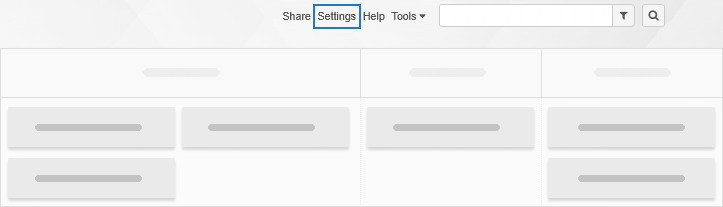
- Ensure the due date field is selected.
Once enabled, the due date will be visible on task cards and can be edited directly.
Viewing due dates:
- Inside the card:
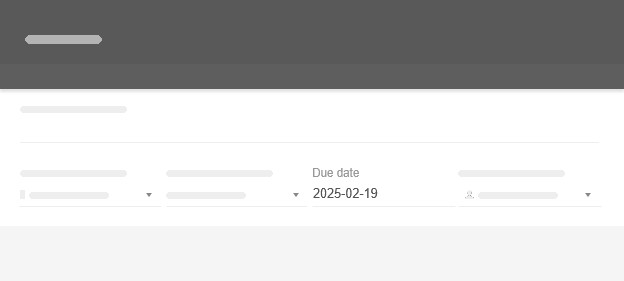
- On card fronts: Hover over the calendar icon to see the due date.
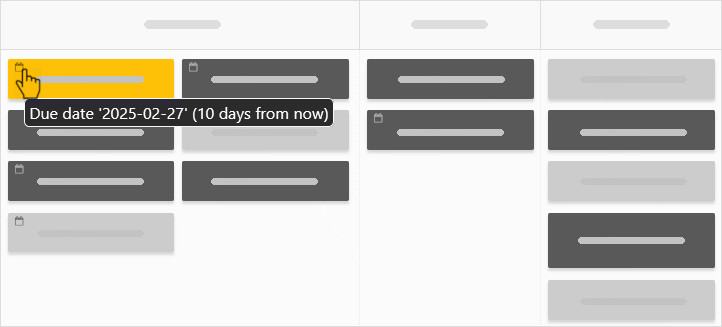
- Countdown mode: When 9 or fewer days remain, the number of days left will appear next to the calendar icon.
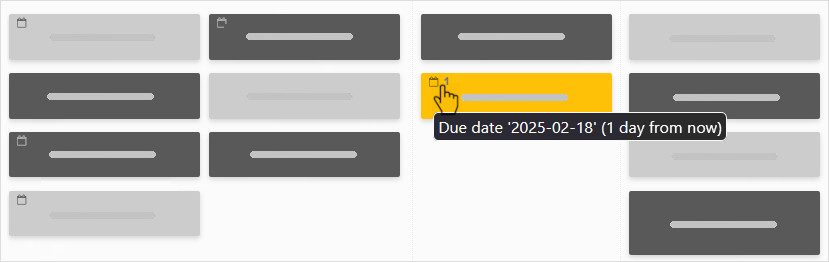
- Overdue tasks: If the due date passes, a bold 0 or - # days will appear, making it clear at a glance.
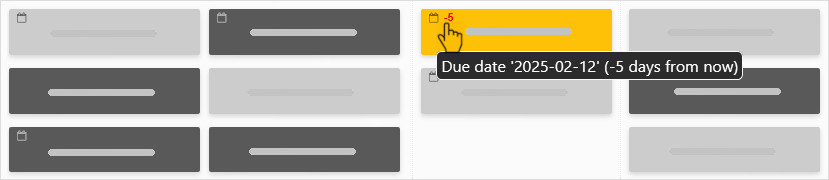
You can also track due dates in the Calendar Widget, enabled via Settings → Power-Ups.
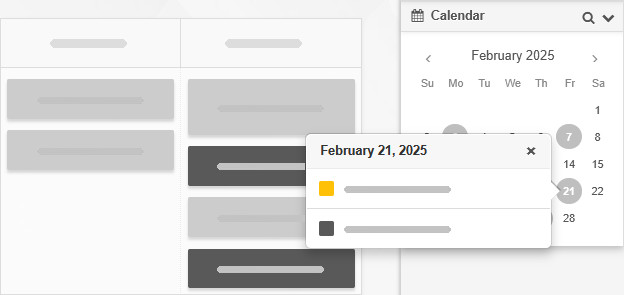
Tip: Need to track when a task starts? Enable the start date field to accompany your due dates and together make up a timeline view.
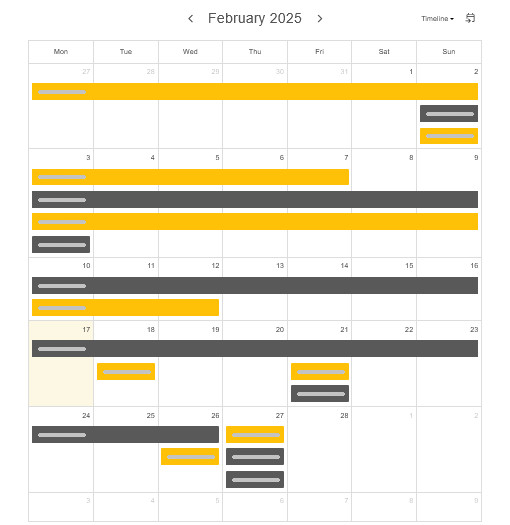
Tip: Want to make the due date display more noticeable on your cards? You’re welcome to!