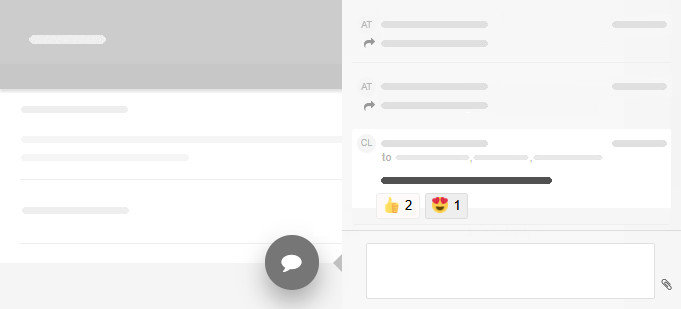How to make comments in Kanban Tool?
Efficient team communication is key! Task comments help keep discussions organized, ensure everyone knows which card you’re referring to, and create a record for future reference.
Adding a comment
- Open a task and click the red chat icon in the bottom-right corner.
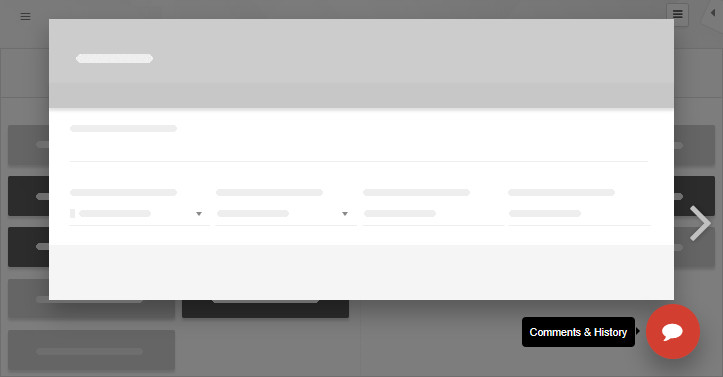
- Enter your message, attach files if needed, and tag team members for notifications.
Notifying team members
- Click below the comment editor to select a user, or
- Type @Name, @Surname, @Initials, or @group directly in the comment.
- The mentioned user(s) will receive an email with your comment and a direct link to the card.
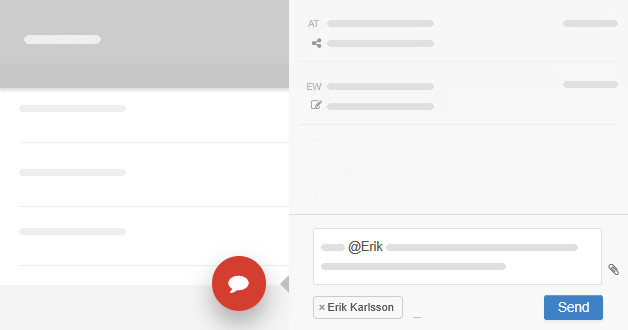
Replying to comments
- Team members can reply from the board or directly via email—just like a regular conversation!
- @Mentions work in email replies too—just include @Name, @group, etc. to notify someone.
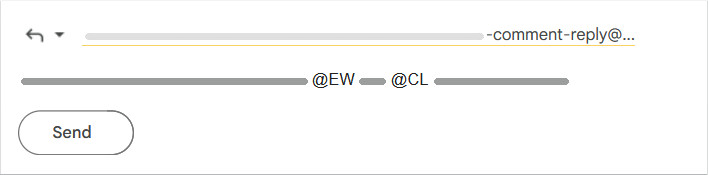
Attachments & task references
- Attachments: Files added to a comment will also be included in email notifications. You can also attach files when replying via email.
- Linking tasks: Click the paperclip icon to attach related tasks.
- Mentioning tasks: Type # and select a card to create a direct link to it.
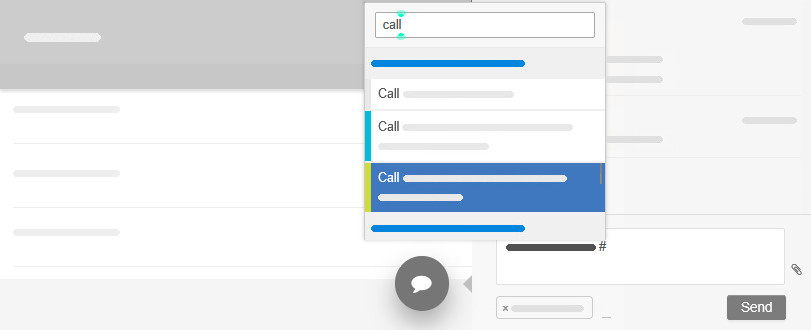
Keeping track of conversations
The comments side panel displays both task updates (task history) and comments in chronological order for easy tracking.
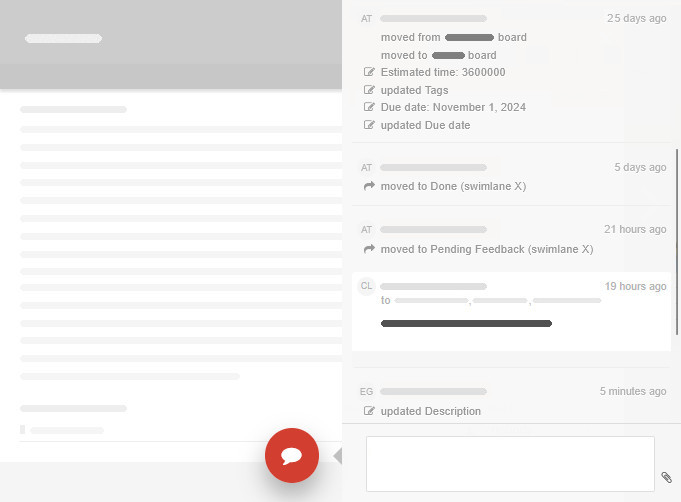
Enhance communication with emoji, GIFs and reactions!
Feel free to enable the Emoji and Giphy GIF pickers to support expressive emoticons and images inside comments. Also, be sure to try the Comment Reactions power-up to respond with emojis instead of typing, making communication quick and expressive.