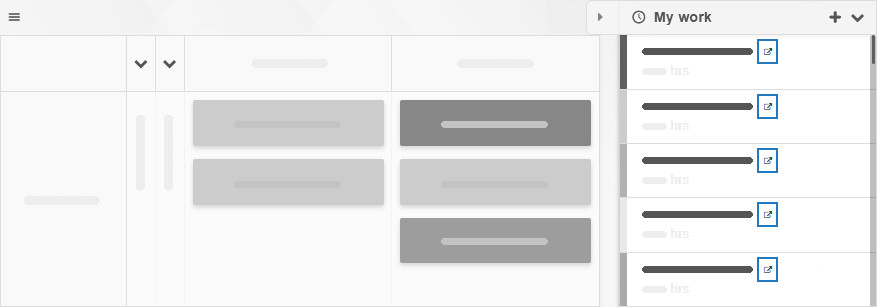How to quickly spot a task’s location?
Automatic location display
Need to find where a task sits on your board? Just check the narrow bar below the task title! It displays the column and swimlane the task is currently in. If you’re viewing tasks from a different project board, the board name will also be included.
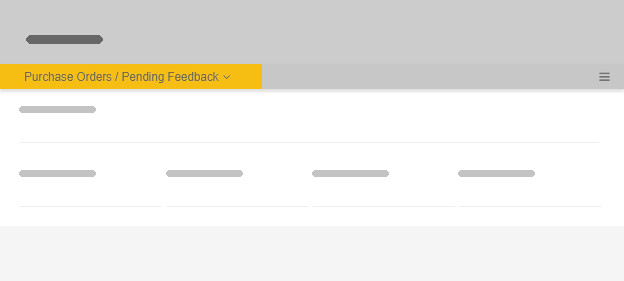
You can change the task’s location by clicking its current location and selecting a different board, swimlane or column for it to move to.
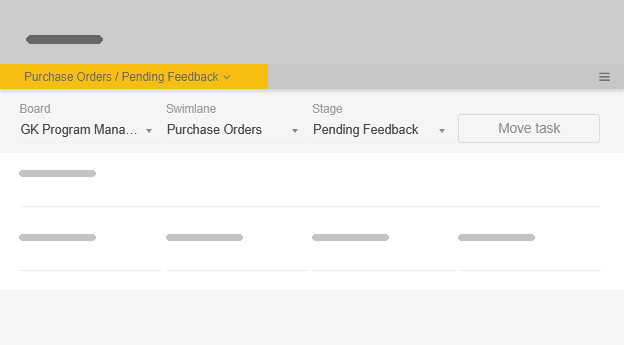
“Locate this task”
If you come across a Kanban card in a task list—such as My Work or search results—and you want to not only learn where it sits, but also go to that location, it’s not a problem!
Simply open the task, click the context menu (the hamburger icon), and hit Locate this task . This handy shortcut instantly takes you to the task’s exact spot, highlighting the card for you.
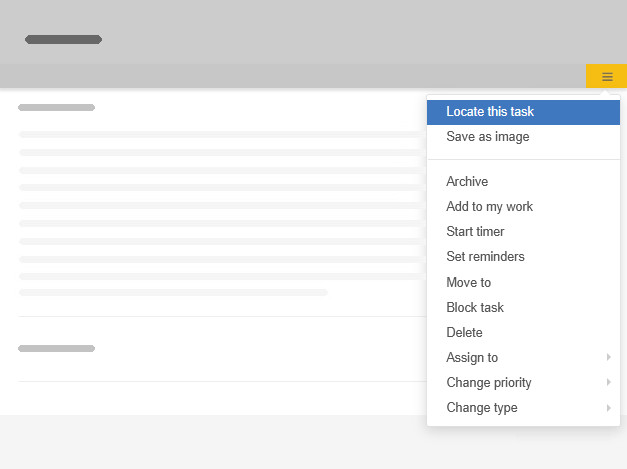
Also, in the My Work list specifically, you can click the small link icon next to the task name, to be taken to the task’s location. The icon shows only for tasks on boards other than the one you’re currently viewing.