How to edit task cards?
To update a task, simply click the card to open it.
You can then edit any field — including the task name, description, assignee, time estimate, and more.
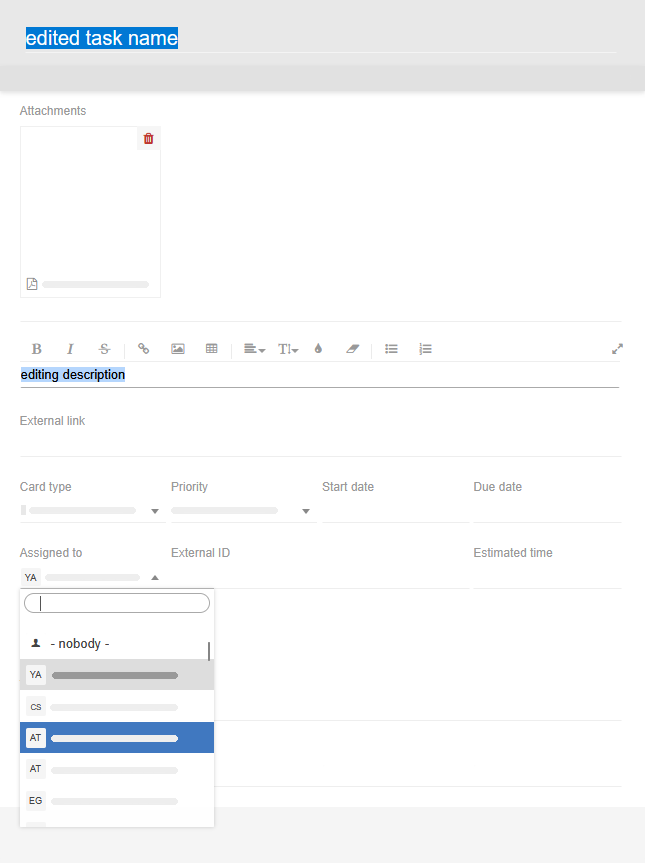
If the fields appear inactive (you can’t click or change anything), your board may be in read-only mode. Check with your account admin, or the person who invited you to join the board, to request editing access.
Additional menus for faster task management
Beyond direct editing, several handy menus can help you manage tasks more efficiently:
- In-card menu:
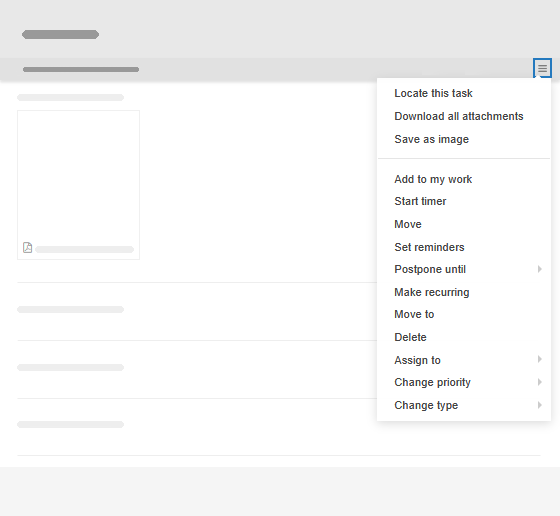
- Task location menu:
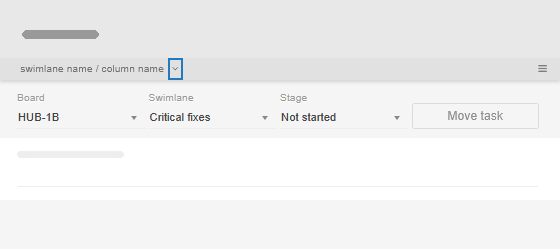
- Closed task (right-click) menu:
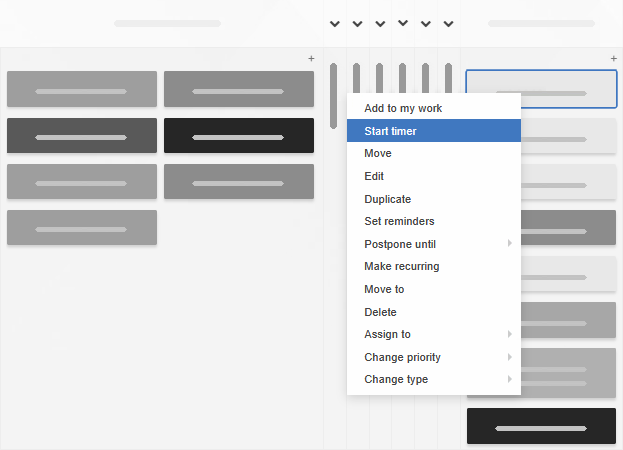
Need to edit several tasks at once? That too is possible!