How to edit multiple tasks at once?
Need to update several tasks at the same time? It’s easy with Kanban Tool’s multiple selection support.
Selecting multiple tasks
- CTRL + Click:
Select individual tasks by clicking on them while holding the CTRL key.
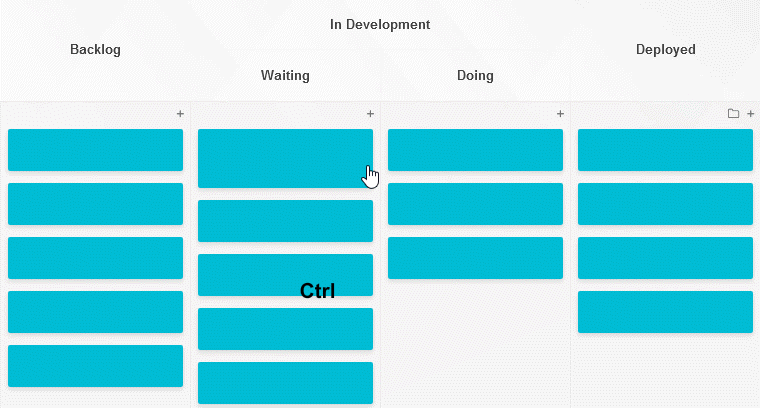
- SHIFT + Arrow Keys:
Use the keyboard arrows while holding SHIFT to add more tasks to your selection.
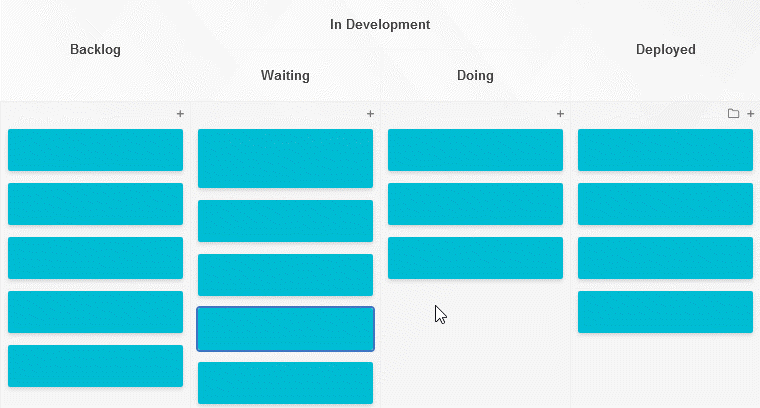
- Click & Drag:
Draw a selection box with your mouse to grab multiple tasks, just like in your operating system.
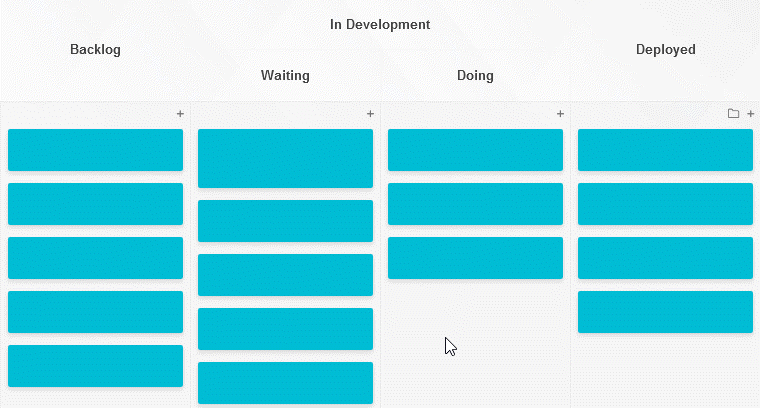
Editing and moving selected tasks
Once you’ve selected your tasks, you can:
- Edit them all at once:
Right-click any selected card and choose Edit # tasks or any other option from the context menu.
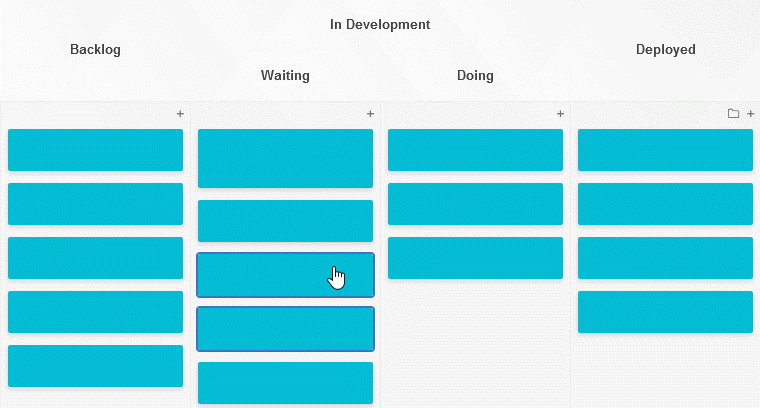
- Move them to another column or swimlane:
Drag and drop your selection to reorganize your workflow, or move tasks to another board.
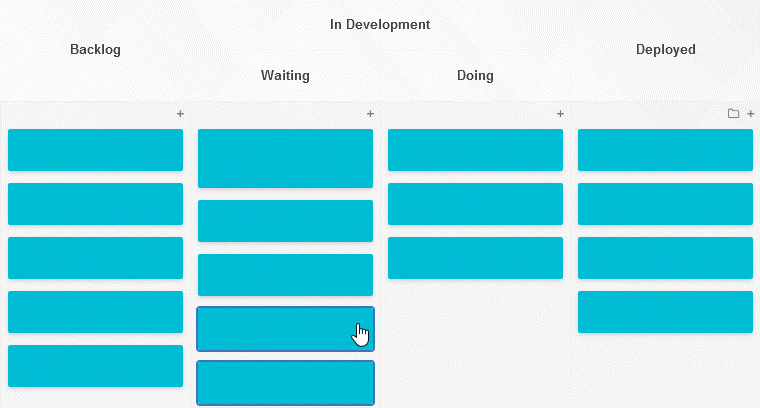
- Archive, delete, or assign them to someone:
Use keyboard shortcuts for quick actions.
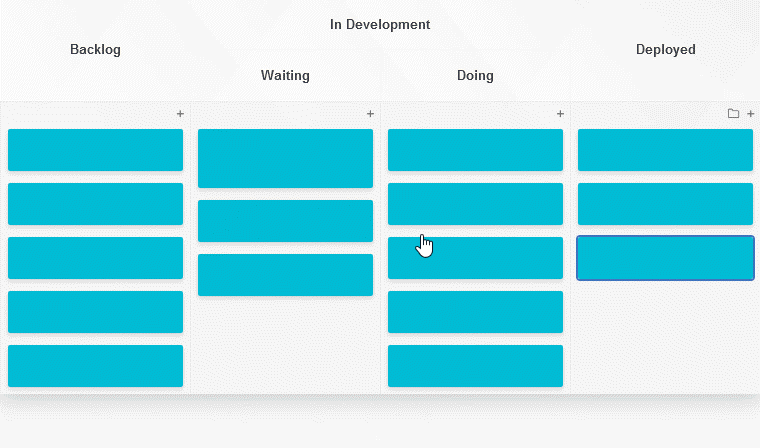
Advanced selection options
- CTRL + Click:
Add or remove individual tasks from your selection by clicking on them with the CTRL key pressed.
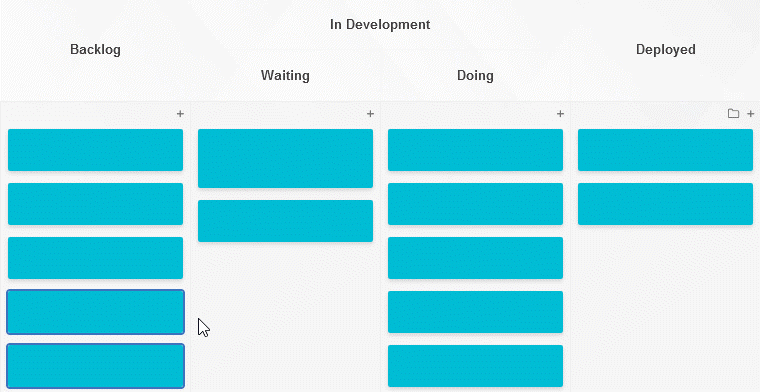
- SHIFT + Click & Drag:
Extend your selection by drawing another area without losing the previously selected tasks.
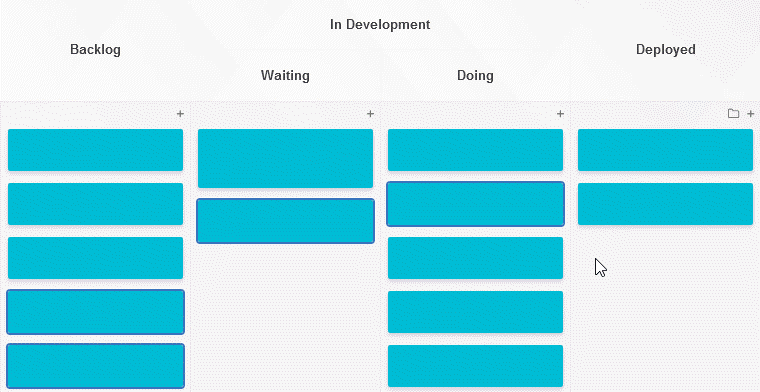
- SHIFT + Drag:
Duplicate all selected tasks instantly by dragging them while holding SHIFT.
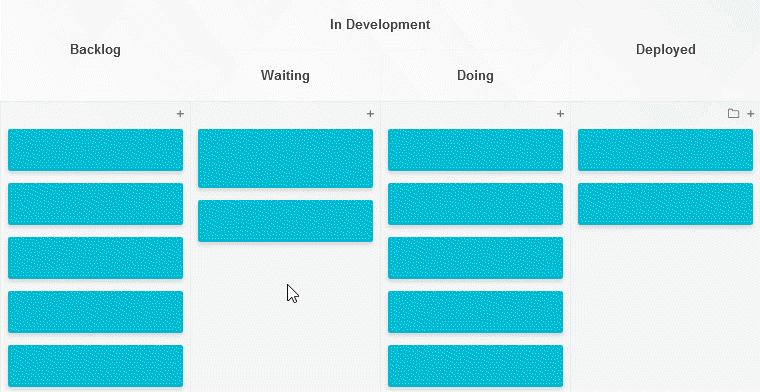
Editing large batches of tasks?
If you need to update a large number of tasks at once, consider using the import function. As long as you include task IDs from your board, the imported data will overwrite existing task details efficiently.