How to use the board navigator?
The Board Navigator makes switching between boards quick and seamless. Simply click the three-line (hamburger) menu at the top-left corner of any board to open it. This allows you to load other boards directly on the same page—saving time and reducing clicks.
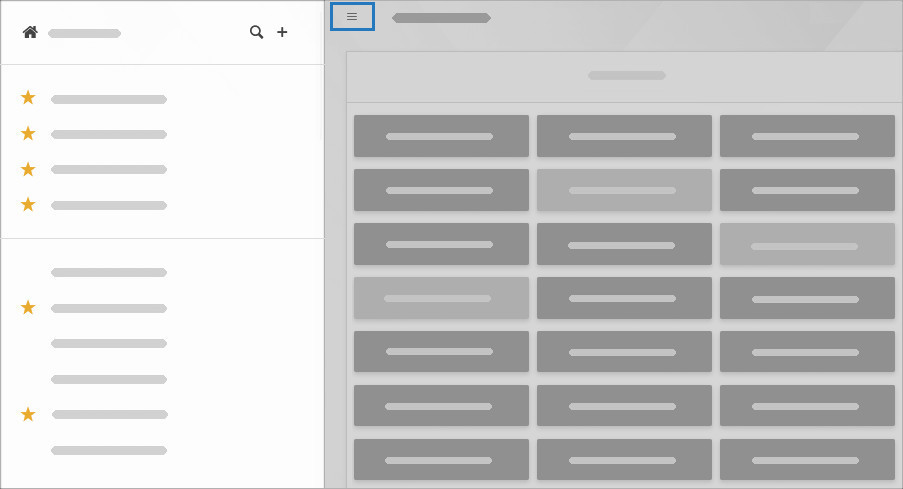
Key features:
- Saves your scroll position
When switching boards, your view will remain exactly where you left off - e.g., if you were focused on the bottom swimlane, you’ll return to the same spot. - Lists only visited boards
To keep things clean, the navigator only shows boards you’ve accessed at least once, so you’re not overwhelmed by projects you don’t need. - Quick board search
Use the magnifying glass at the top of the navigator panel to find a board by name.
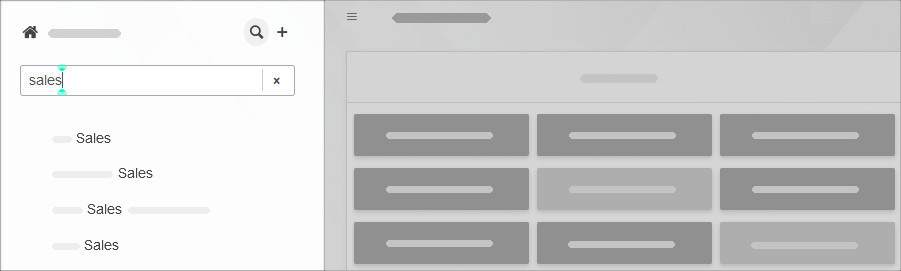
- Star favorite boards
If you have a long list of boards, add a ⭐ to frequently used ones to pin them to the top. - Dashboard access
Need to rename, clone, or delete a board? Click the Home icon or your account name at the top of the navigator panel to jump to the dashboard.