How to create a board?
Creating a new board is easy! From your board view, click the hamburger icon in the top-left corner, then select the home icon or your account name to return to the dashboard. Once there, you can quickly set up a new board to organize your workflow.
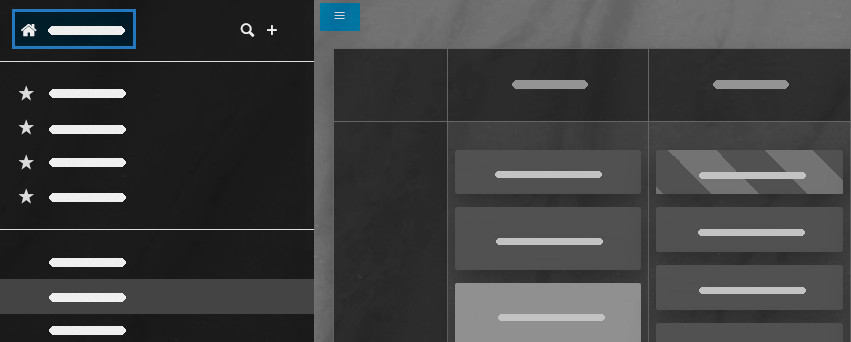
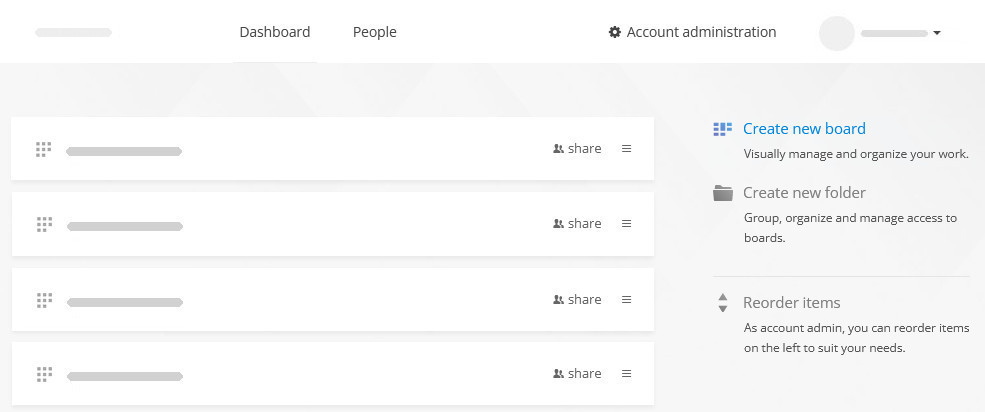
For further information on board setup options and templates, please view this detailed tutorial.