How to integrate Google Apps for Work for SSO?
Get one-click access to Kanban Tool for your team with Google Apps for Work. Find out how to give all of your Google team members access to Kanban Tool with SAML 2.0.
If you’re using Google Apps for Work (company email addresses with Gmail, company Google Drive, etc.), this is the best way to make Kanban Tool your project management go-to place in your Google Apps. SAML 2.0 is a standard for exchanging authentication and authorization data between security domains. Use this integration to make the two come together and simplify your team management.
To integrate your Kanban Tool account with Google Apps for Work, please follow these steps:
- Go to Google Apps for Work Admin Console - and open Apps
- Choose SAML Apps - Add a service / app to your domain
- Click the green link to Setup my own custom app
- Open your Kanban Tool account and go to Account Administration. This tab is only visible for Kanban Tool account owners. Go to the Single Sign-On option - and please enable it
- Copy the SSO URL from Google Admin Console window and paste it in Kanban Tool SAML settings as SAML Login URL
- Then download the security certificate from Google Admin Console window and upload it to Kanban Tool's SAML settings
- In Kanban Tool's section on How should the new accounts be provisioned - please choose what user privileges should the newly SSO-added users of Kanban Tool have - if you'd like for them to be able to create own boards, they would need to be Project Managers. If you leave them as normal users - they will only see the boards that others will share with them.
Please note, that when choosing the option to not provision new accounts - you will need to change the account creating user's username to their email, otherwise they will not be recognized when signing in with SAML 2.0. - In Google Admin Console - please hit next and name the application Kanban Tool & hit next again. In Service Provider Details - as the ACS URL please paste the Access / Login URL from Kanban Tool's SAML settings
- Copy and paste the Entity ID from Kanban Tool to Google Admin Console
- In Google Admin Console - select the Name ID Format to be an email and hit finish
- You will notice that the newly added Kanban Tool Google App is now off - please go to the triple dot menu and switch it on
- Go back to Kanban Tool SAML settings and save the changes.
The process has also been presented for your convenience in the short video below:
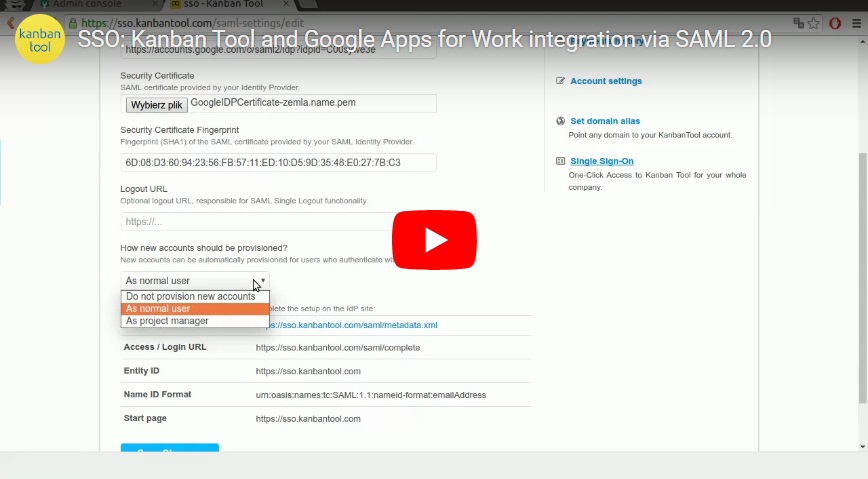
If you’re interested in integrating Kanban Tool SAML SSO with ADFS, please contact us to get a detailed guide helping to achieve this.