How to integrate Kanban Tool with Google Sheets?
A Kanban board is great for visualizing task status and priorities. But sometimes, a spreadsheet format makes it easier to review and update multiple tasks at once—and that’s totally doable!
You can export your board directly to Excel or CSV, or seamlessly integrate with Google Sheets.
Syncing with Google Sheets
- Open Google Sheets, go to the sidebar, and click the Get add-ons button.
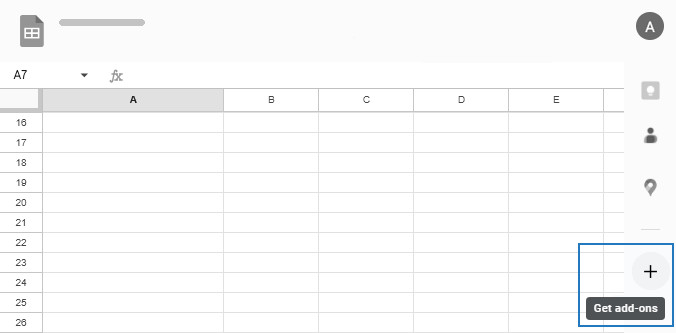
- Find Kanban Tool and install the add-on.
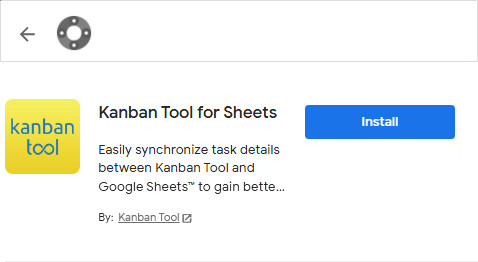
- Connect the add-on to your Google account - just follow the on-screen prompts.
- Enable the Kanban Tool Add-on.
- Enter your Kanban Tool account name and API key.
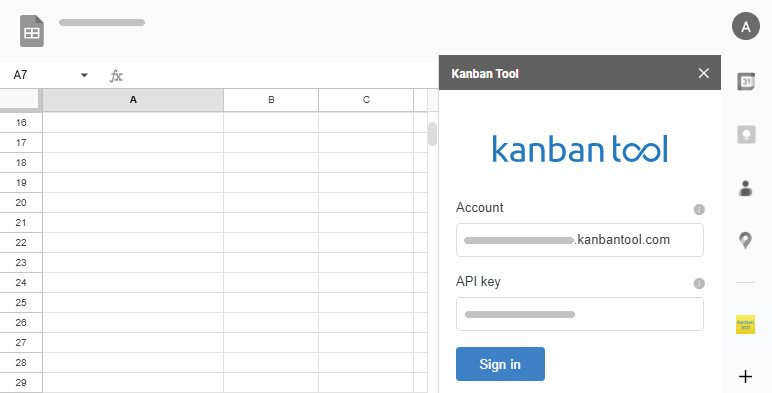
- Choose the board you want to work with, select the data fields you need.
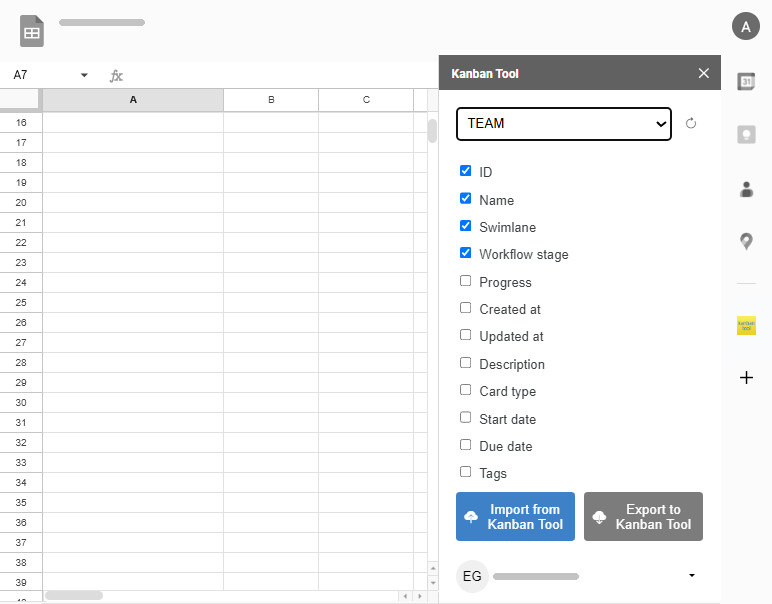
- Click Import from Kanban Tool.
Making updates & creating new tasks for the board
As long as your Google Sheet includes the task ID field, any edits—like changes to the name, description, column, or swimlane—will automatically update your Kanban Tool board when you export the data back.
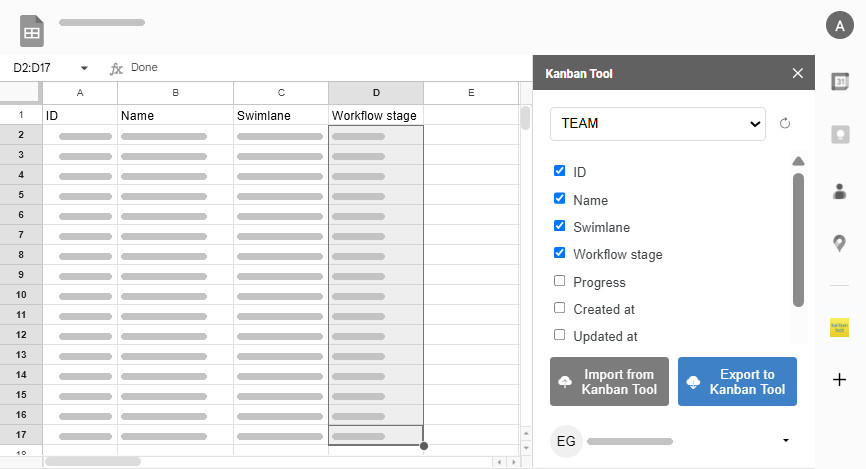
Want to create new tasks instead?
Just fill in your spreadsheet with task names and any other details, then hit Export to Kanban Tool. No task ID needed! Just be sure to:
- Keep one task per row.
- Define data field types in the first row.
If you don’t assign a column or swimlane, your new tasks will appear in the topmost swimlane and leftmost column.