Column Images: Graphics in column headers
Feeling like making your workflow more visually intuitive? You can add images to each column header for quick recognition of different stages.
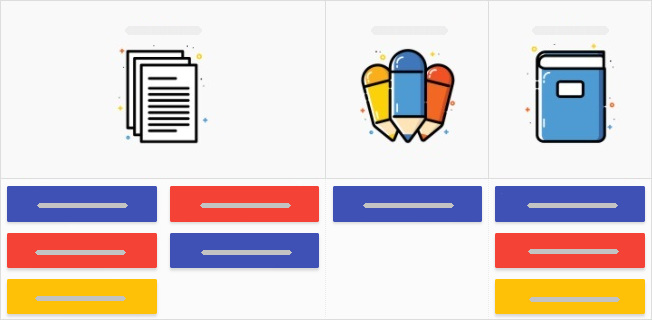
How to apply it?
- Note, that the script requires customization.
- Attach the column image files to any card on the board.
- Copy the script template from here to a notepad.
- Customize the script to include:
—The URLs of your uploaded images
—The exact column names where each image should appear
—If your board has more than three columns, simply add extra lines in the script to include them all. - Go to board Settings → Power-Ups → Developer Tools and paste the modified script to the Javascript area, then confirm by clicking the Save changes button.
Note: When using images for sub-columns as well, to collapse them correctly, collapse the sub-column first, and then the main column.
Want images on card fronts too? Check out the Card Covers power-up!