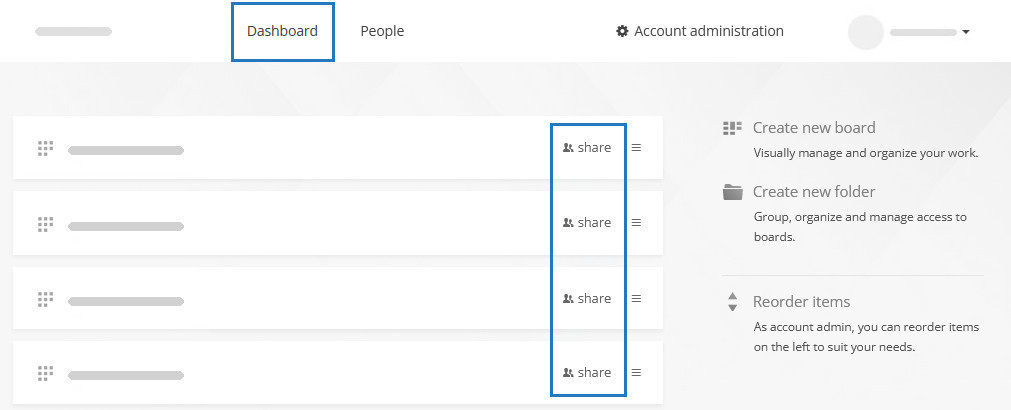Why are some of my users doubled when using Kanban Tool in Microsoft Teams?
This issue has a straightforward explanation—and an easy fix!
When using Kanban Tool with Microsoft Teams, team members should create their accounts by clicking “Sign in with Microsoft” on the Kanban Tool tab. This method integrates their Kanban Tool account with their Microsoft Teams profile, and you’ll see an MS Teams badge next to their name on the People page:
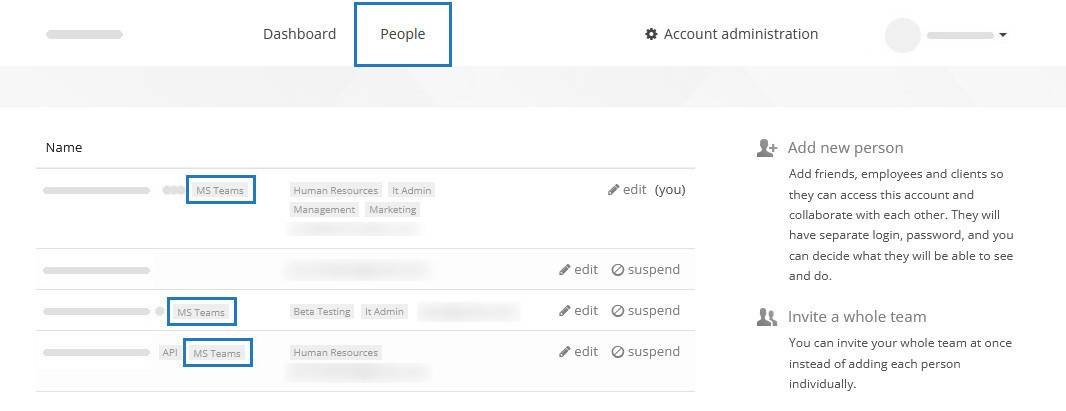
However, you can manually invite external collaborators, such as clients or contractors,by entering their email address. These manually added users won’t have the MS Teams badge and must log in using a username and password instead of the Microsoft Single-Sign-On button.
Why are users duplicated?
If you see two records for the same person—one with an MS Teams badge and one without—it’s because someone manually invited the user instead of waiting for them to sign in via Microsoft. These two accounts are treated as separate users, which can cause confusion.
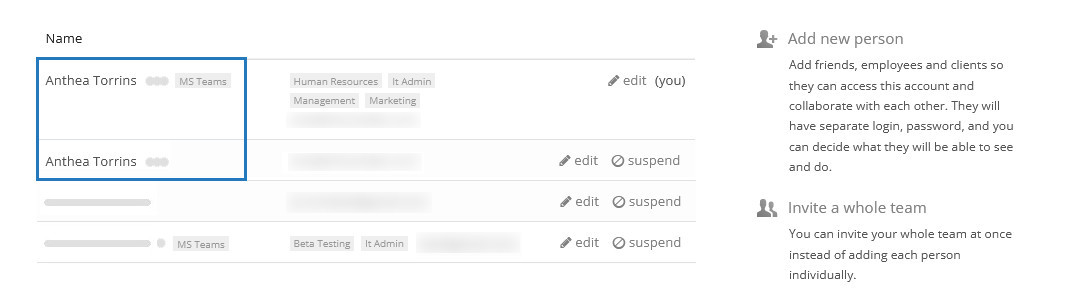
The solution:
- Identify the duplicate users on your People page.
- If the person is part of your Microsoft organization, suspend the user instance without the MS Teams badge and inform them to log in using the “Sign in with Microsoft” option.
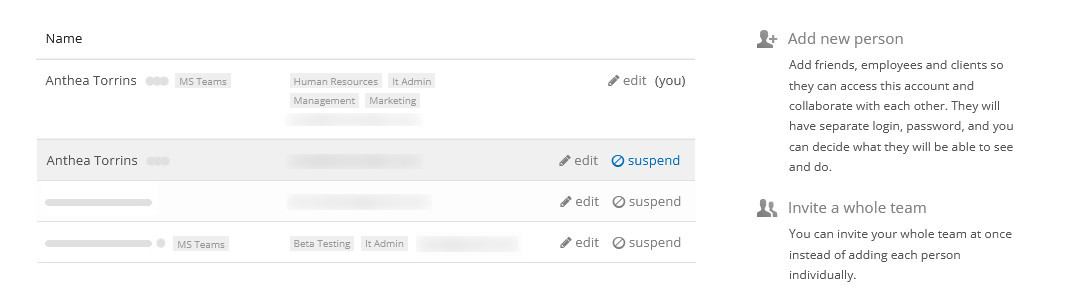
- Lastly, check your boards’ Share settings to ensure the remaining user instance has access to the boards they need.