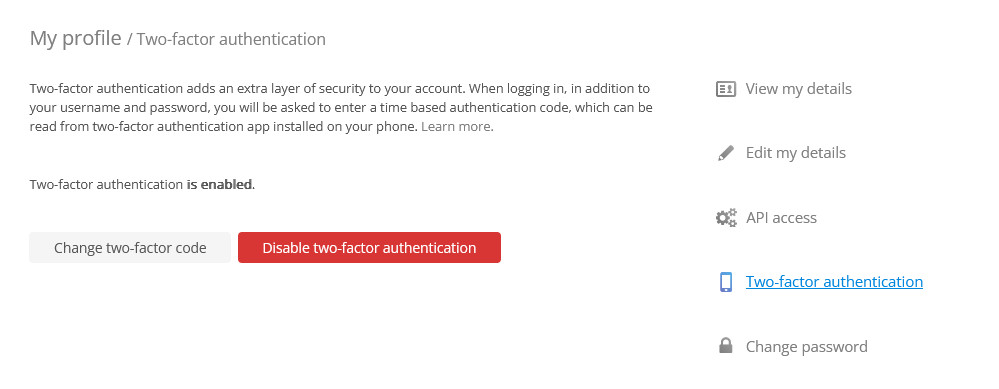How to set up two-factor authentication (2FA/MFA)?
Two-factor authentication adds an extra layer of security to your Kanban Tool account. With 2FA enabled, logging in requires not only your password but also a time-sensitive verification code from a mobile app. This ensures that even if your password is compromised, your account remains secure.
To set up 2FA, download one of the following apps:
- Google Authenticator (Android, iOS)
- Microsoft Authenticator (Android, iOS)
- or any other compatible 2FA application
How to enable 2FA:
- Go to your profile:
- Log in to Kanban Tool and click your name in the top-right corner of the dashboard.
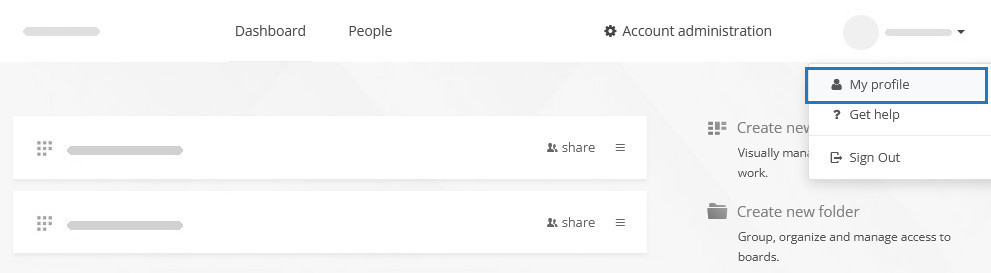
- Select My profile, then navigate to the Two-factor authentication section.
- Log in to Kanban Tool and click your name in the top-right corner of the dashboard.
- Set up 2FA:
- Click Set up two-factor authentication.
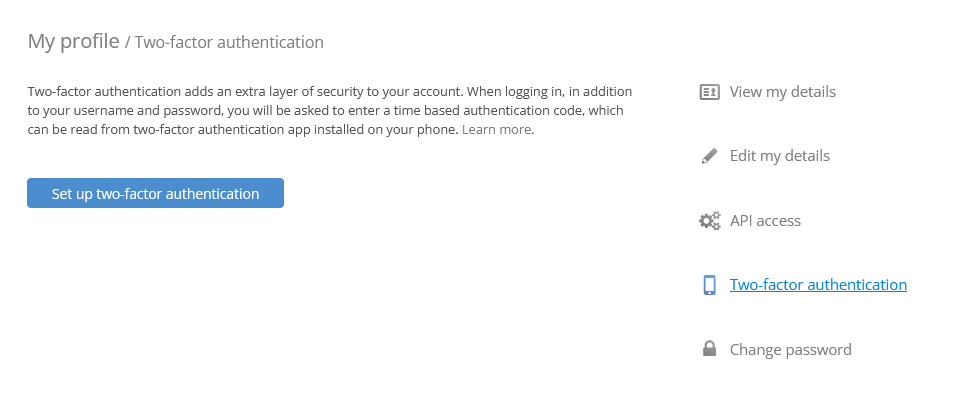
- You’ll be prompted to confirm this action by entering your password.
- Click Set up two-factor authentication.
- Backup your recovery code:
- You’ll receive a secret recovery code. Write this code down and store it somewhere secure, e.g., in a password manager. This code will allow you to deactivate 2FA if you lose access to your authentication app.
- Scan the QR code:
- Use your authentication app to scan the QR code displayed on the setup page.
- The mobile authentication app will now generate a six-digit verification code that refreshes every 30 seconds.
- Complete the setup:
- Enter the verification code from your app to finish the setup process.
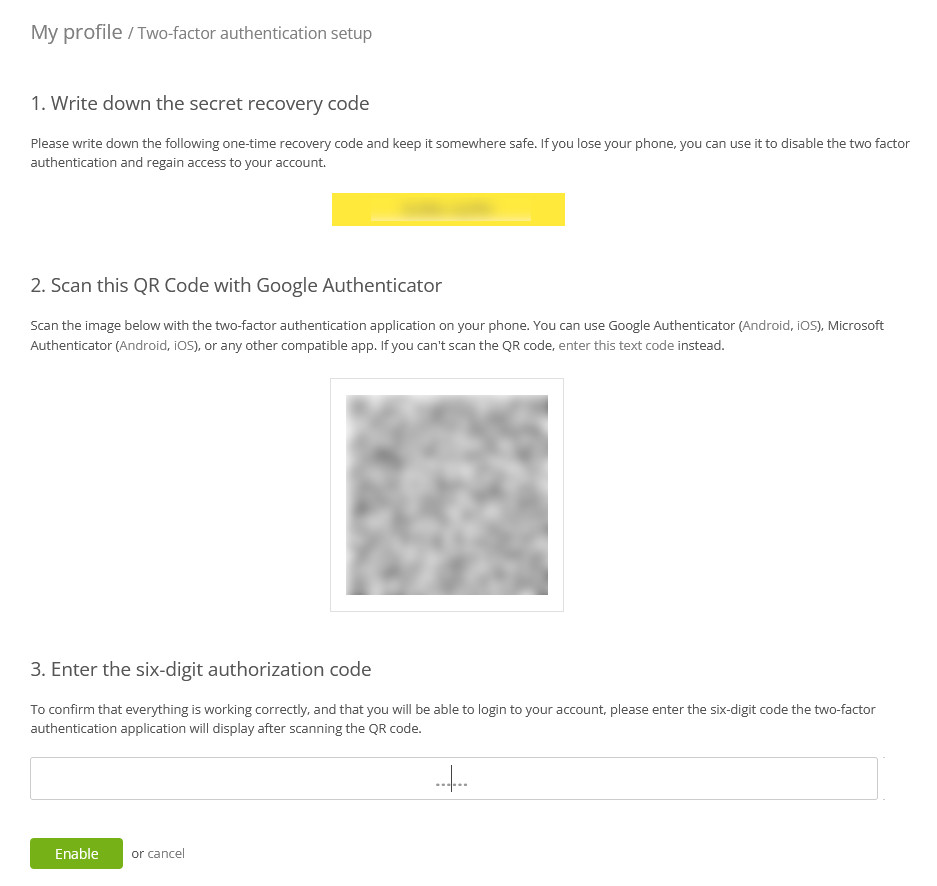
- Enter the verification code from your app to finish the setup process.
2FA is now enabled for your account!
Logging in with 2FA
Now, whenever you log in to Kanban Tool—via the web browser or our mobile app—you’ll need to enter both your password and the verification code from your 2FA mobile app, which will make it very difficult for anyone to successfully impersonate you.
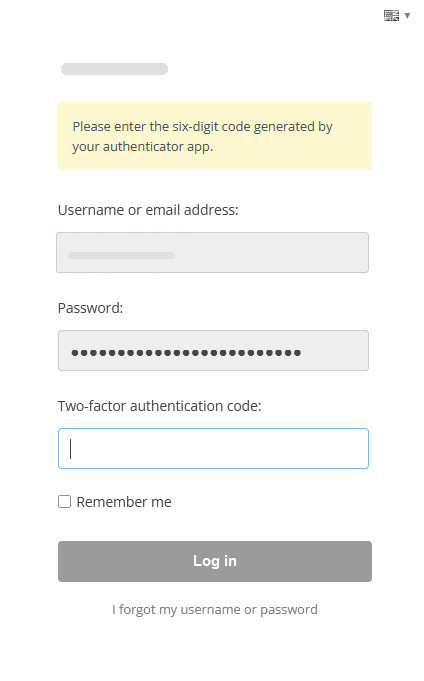
Disabling 2FA:
If you ever need to disable 2FA, go to My profile → Two-factor authentication and click the red Disable two-factor authentication button.