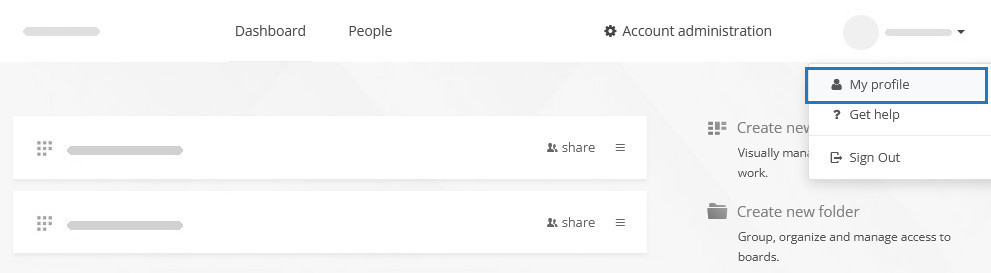Managing account users and profile settings
Accessing the dashboard
Kanban Tool is all about project boards, with each board having its own unique settings page. However, account administrators control which boards are accessible to specific team members.
If you need to adjust your overall Kanban Tool account settings or access the complete list of users - the People page - you’ll need to step out of an individual board view and head over to the account dashboard.
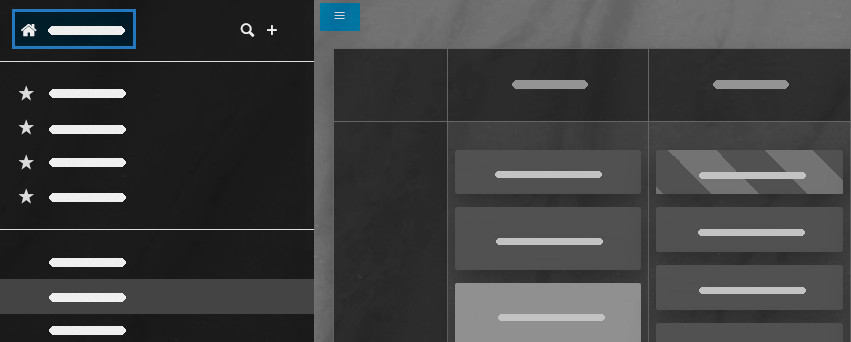
Dashboard contents
Here’s what you can expect to see in the dashboard, depending on your access level:
- Account owner
As an account owner, you get the full picture! You'll see:- All the boards
- The People page, where you can view and manage all users
- The Account administration page, where you can tweak account settings, manage subscriptions, or even cancel the account.
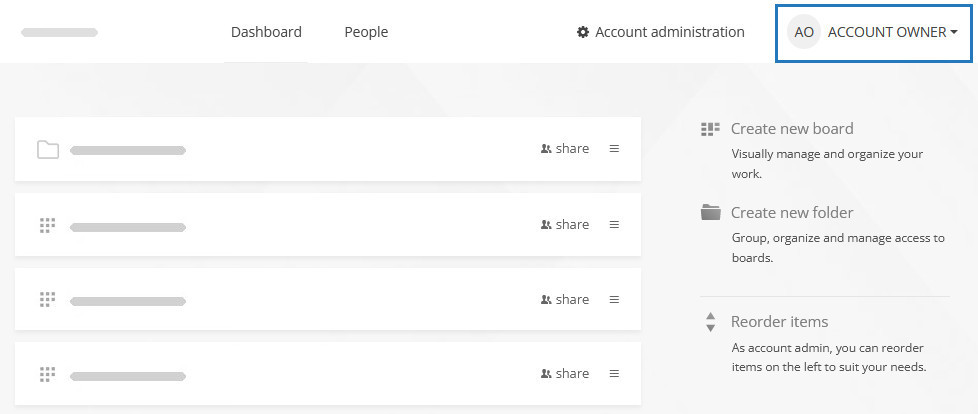
- Account admin
- As an admin, you’ll also see all team boards and the People page.
- You’ll have the ability to manage all users except the account owner(s).
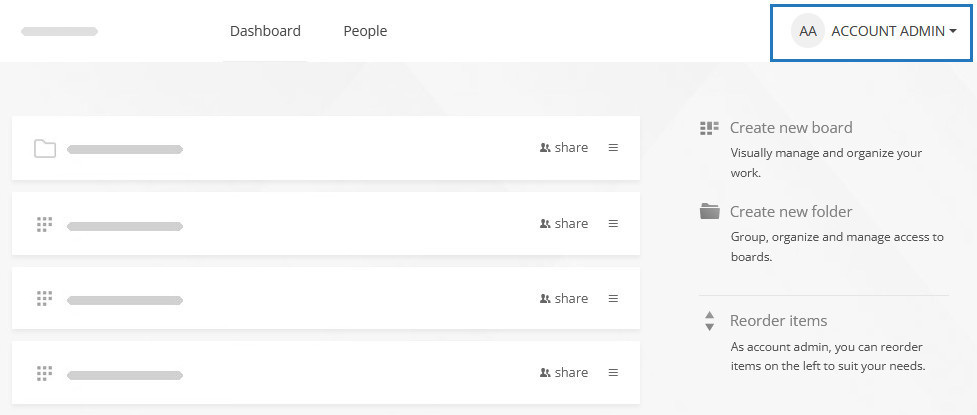
- Project manager
- If you’re a project manager, your dashboard displays the boards you’ve created and any boards shared with you.
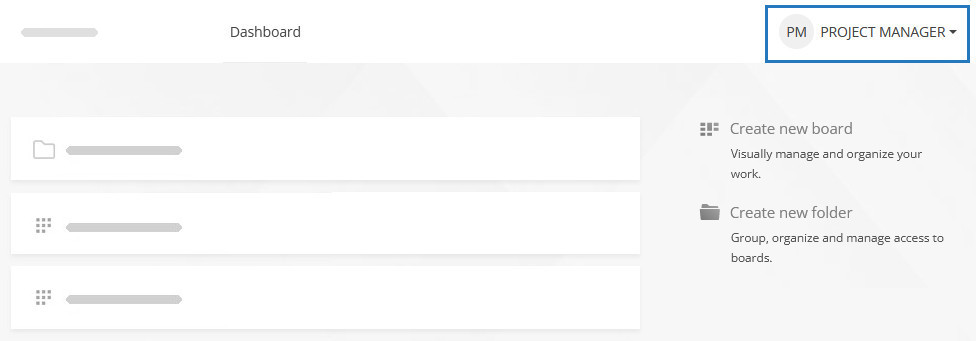
- Team member
- If you don’t have special permissions, your dashboard will simply show the boards others have shared with you.
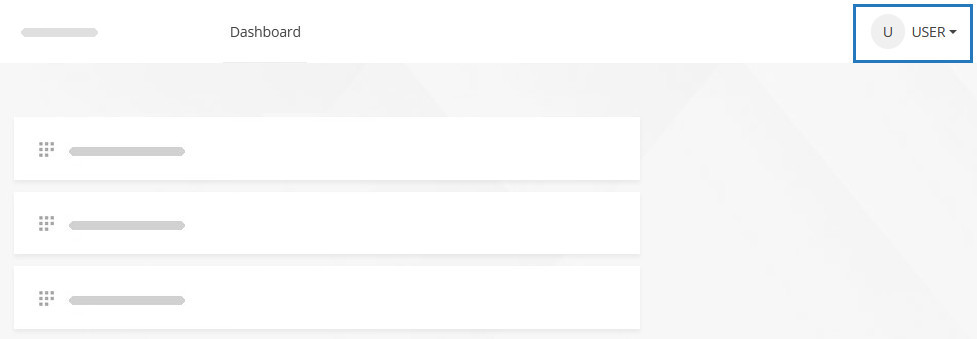
Accessing the People page
The People page, accessible directly from the dashboard, lets account owners and admins view, edit, suspend and recover users.
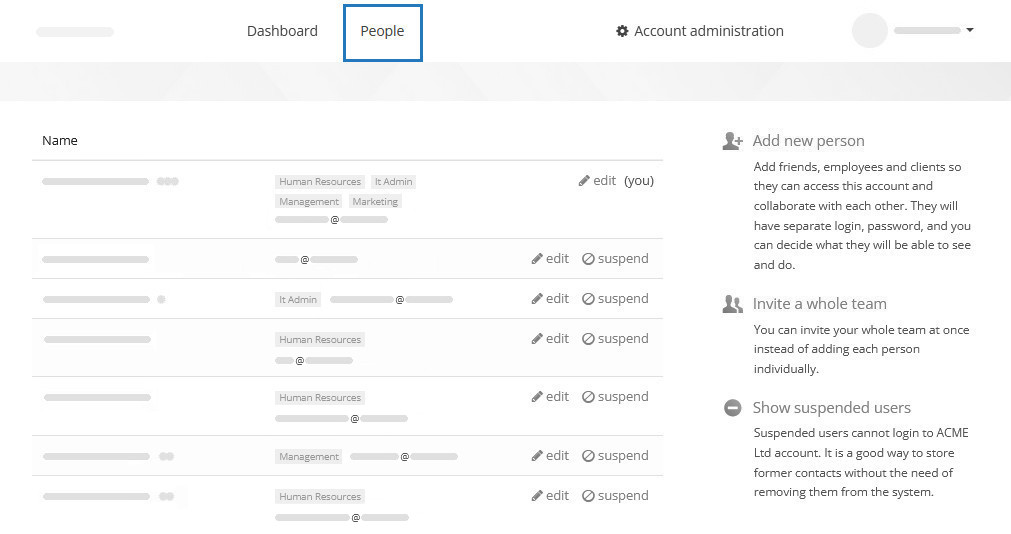
An individual user’s profile
Every user, regardless of their access level, has a My profile page. On it, they can update personal settings:
- Email address
- Password
- Initials
- Messaging preferences
- Interface language
- Time zone
- Assignment to user groups
- 2-factor authentication
- API access
To access your profile, click your name in the top-right corner of the dashboard, and select My profile.