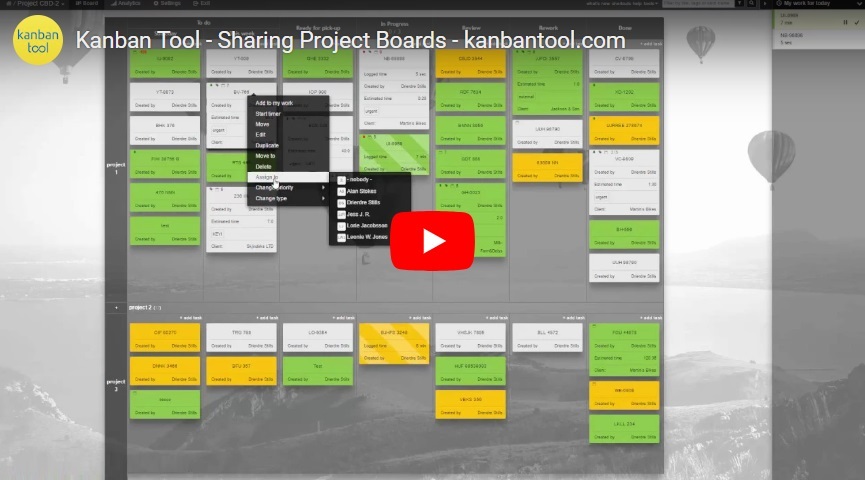How do I set up a new user?
Using the Share option
Each board has an individual share link, visible to account owners, admins and project managers. The link is available:
- On each board, in the top-right corner, next to Tools and Settings:
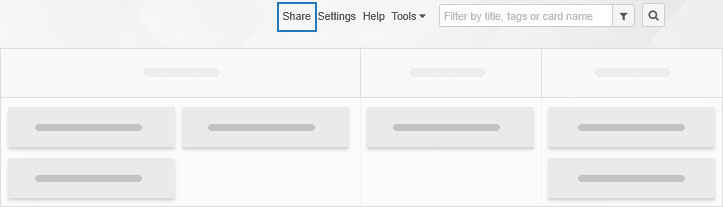
- On the dashboard, next to the board or folder name:
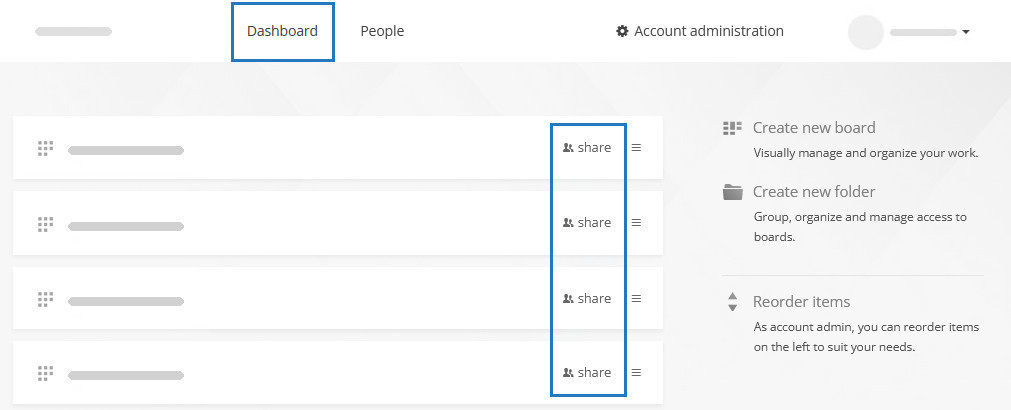
To add a new user:
- Click Share to open the access settings.
- Select Add new person and complete the form.
- Assign their access level:
- Choose full access to let them create, modify, move, and delete tasks. If you want to limit what they can do on the board, use custom or read-only access.
- Having shared the board/folder with the new user only gives them access to the selected workspace. To grant access to additional boards, repeat the process for each board, or give the user advanced account-wide access privileges.
Using the People tab
- Go to the People Tab.
- Click Add new person and fill in their details.
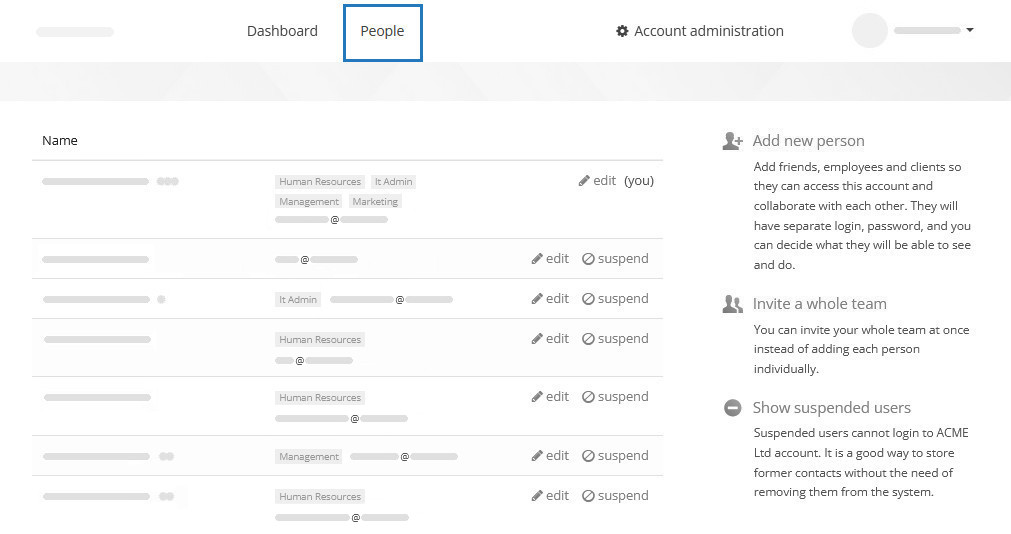
Assigning multiple-boards access
- To automatically give a user access to several boards, add them to a user group with the Groups setting included on the individual user’s page, and then make sure the boards are all shared with that group.
- If you want someone to have access to all boards and folders on the account, grant them account administrator privileges.
Bulk import users
Have a list of users ready? You can save time by importing all those team member details with a .csv file using the People → Invite a whole team option.
Can’t see the Share link?
Here’s why the Share link might not be visible to you:
- You’re looking at a board that someone else has creaeted, and you’re not an account owner or admin. Contact an admin to either invite new users for you or update your access rights.
- You’re in folder view, not the dashboard.
Navigate back to the dashboard to share the entire folder with others.
When boards are inside a folder, sharing options apply to the folder, not individual boards.