Blog
Area selection for mass-card editing17 Mar 2021
We're always making changes and tweaks to improve Kanban Tool, but not all developments are equally easy to spot! To simplify editing or moving several cards at the same time, it's now possible to select cards by drawing an area on the board with the mouse pointer, just like in your operating system. Simply mark an area to select the tasks in it.
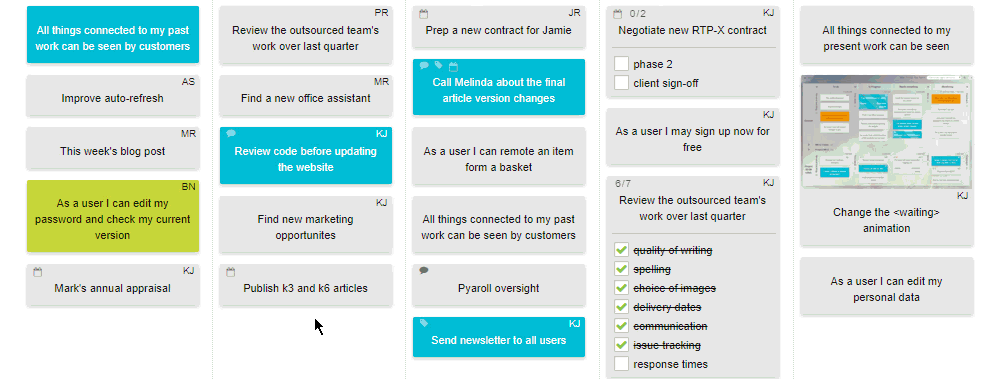
Once you have your set of cards chosen, you can move them all to a specific column, or to another board. You can also update all of the selected cards with one click - just right-click any of them and use the context menu. Changing priority or assignment, duplicating, deleting, making recurring, exporting, and sorting are some of the available options for a selection of cards.
To add or remove individual tasks to and from the selection, keep the CTRL key pressed and click on cards.
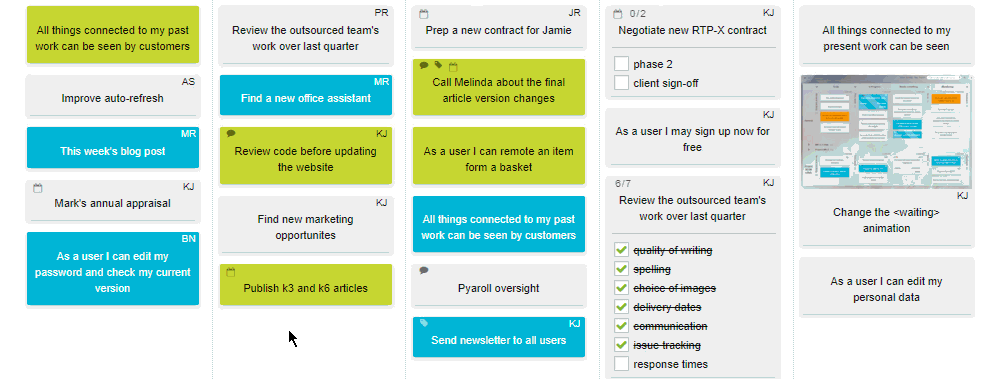
To include another area with the existing selection, keep the SHIFT key pressed and draw another area. This way, your previously selected tasks won't get un-selected.
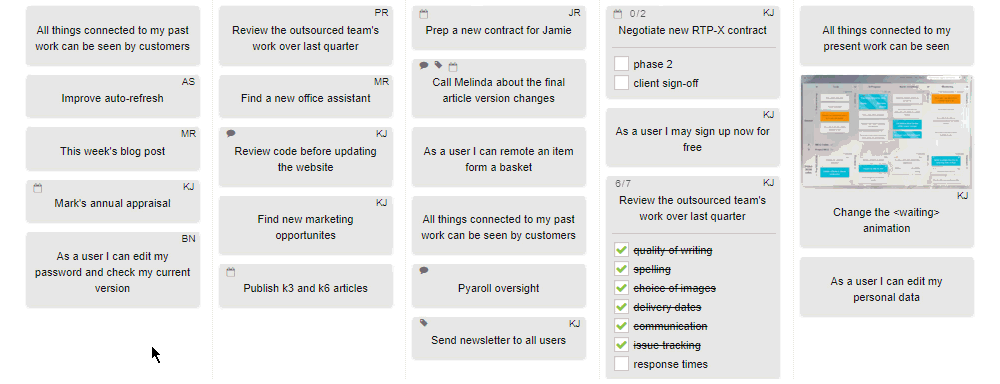
Furthermore, by selecting a few tasks and dragging them with the SHIFT key pressed, you will duplicate all those tasks at once.
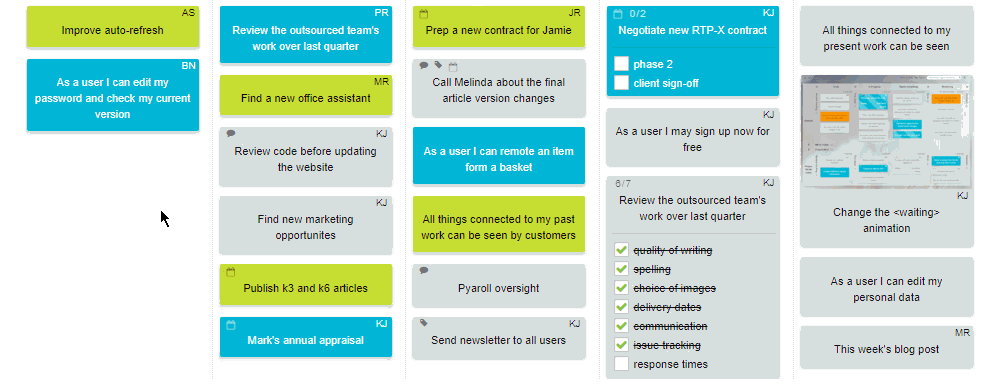
Sign up for a 14-day free trial
to test all the features.
Sign up now and see how we can help
your organization deliver exceptional results.